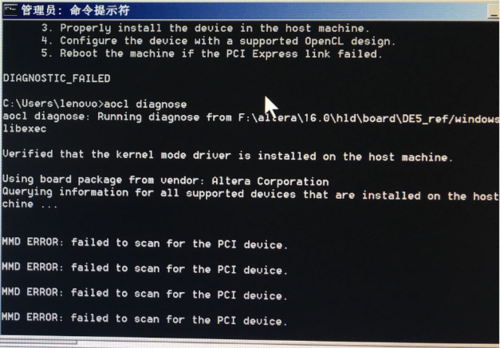FAQ using DE5 NET OpenCL BSP
From Terasic Wiki
(Difference between revisions)
| Line 7: | Line 7: | ||
# Please double check if the PCIe device is detected or not under '''Device Manager'''. | # Please double check if the PCIe device is detected or not under '''Device Manager'''. | ||
| - | |||
# If not, please uninstall the PCIe driver you installed before, and excute "aocl install" to see if the drive can be installed properly or not. | # If not, please uninstall the PCIe driver you installed before, and excute "aocl install" to see if the drive can be installed properly or not. | ||
| - | |||
# Manually download the top.sof file (for example, the top.sof file is located in the DE5NET_openCL_BSP_16.0\DE5NET_openCL_BSP_16.0\test folder if you are using DE5-NET OpenCL BSP 16.0. | # Manually download the top.sof file (for example, the top.sof file is located in the DE5NET_openCL_BSP_16.0\DE5NET_openCL_BSP_16.0\test folder if you are using DE5-NET OpenCL BSP 16.0. | ||
| - | |||
# Restart the PC after the top.sof file is downloaded successfully. | # Restart the PC after the top.sof file is downloaded successfully. | ||
| - | |||
# After restarting the PC, please make sure the PC can detect the PCIe device under '''Device Manager''', and then excute "aocl diagnose". | # After restarting the PC, please make sure the PC can detect the PCIe device under '''Device Manager''', and then excute "aocl diagnose". | ||
| - | |||
# If it still can not work by following the steps above, please have a try to install the PCIe driver manually. Right click PCIe device location under Device Manager and browse to the de5net\windows64\driver\acl_boards.inf to install the driver. | # If it still can not work by following the steps above, please have a try to install the PCIe driver manually. Right click PCIe device location under Device Manager and browse to the de5net\windows64\driver\acl_boards.inf to install the driver. | ||
Revision as of 15:36, 12 April 2017
If you encountered the error "failed to scan for the PCI device" shown as the following picture when using the DE5-NET OpenCL BSP windows version,
please excute the steps below to double check:
- Please double check if the PCIe device is detected or not under Device Manager.
- If not, please uninstall the PCIe driver you installed before, and excute "aocl install" to see if the drive can be installed properly or not.
- Manually download the top.sof file (for example, the top.sof file is located in the DE5NET_openCL_BSP_16.0\DE5NET_openCL_BSP_16.0\test folder if you are using DE5-NET OpenCL BSP 16.0.
- Restart the PC after the top.sof file is downloaded successfully.
- After restarting the PC, please make sure the PC can detect the PCIe device under Device Manager, and then excute "aocl diagnose".
- If it still can not work by following the steps above, please have a try to install the PCIe driver manually. Right click PCIe device location under Device Manager and browse to the de5net\windows64\driver\acl_boards.inf to install the driver.