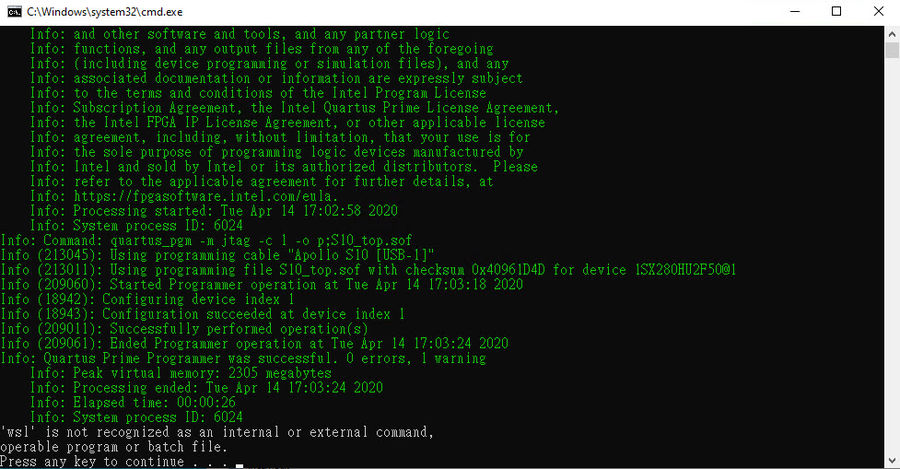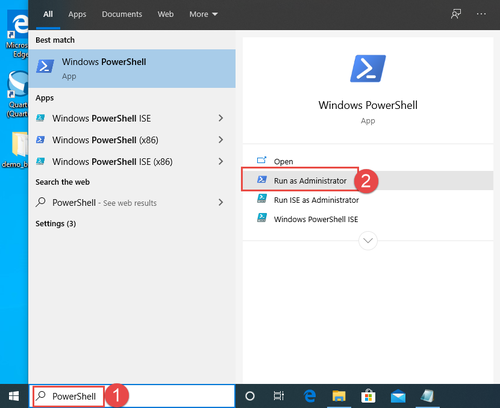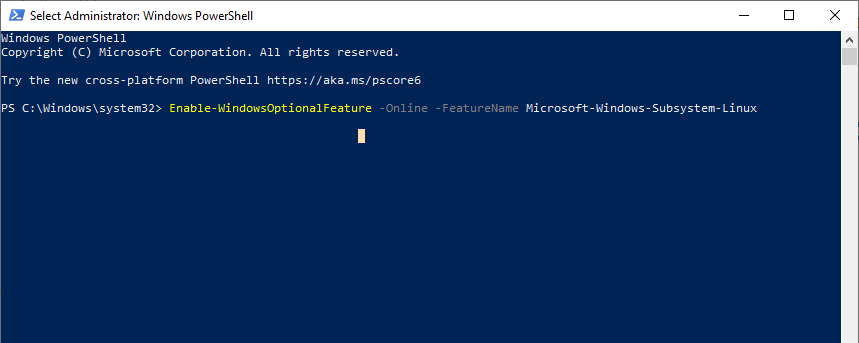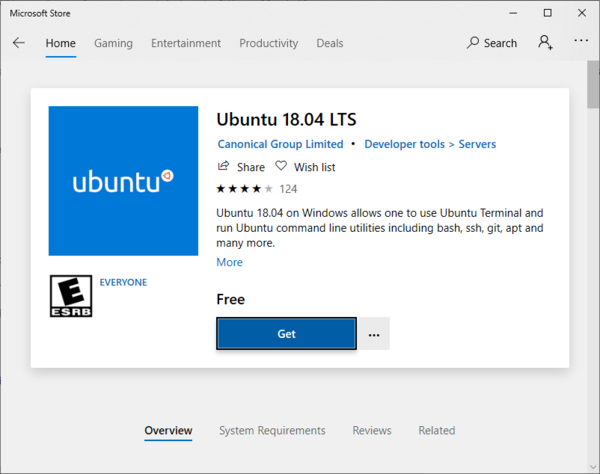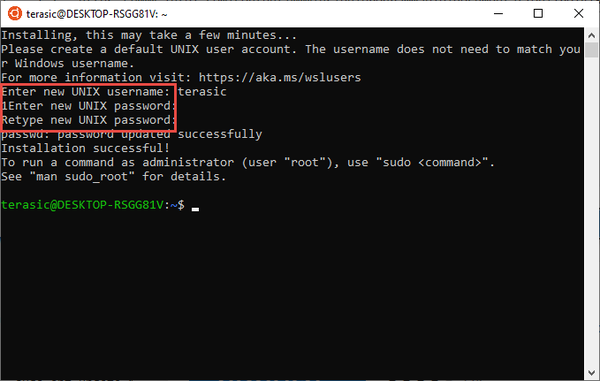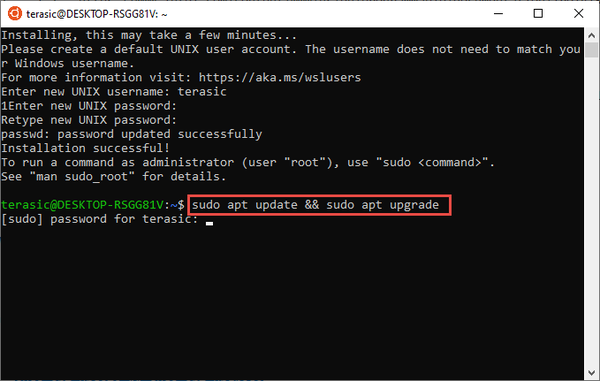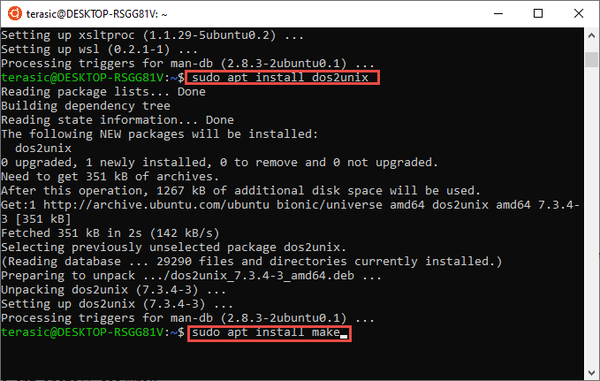Apollo S10 SoM WSL issue for NIOS
From Terasic Wiki
(Difference between revisions)
(→Issue) |
(→Fix) |
||
| (9 intermediate revisions not shown) | |||
| Line 1: | Line 1: | ||
=Issue= | =Issue= | ||
| - | Q: My Quartus is installed with 19.4 Pro Edition, when I run the Nios design demobatch file in theTerasic System CD , the following error will appear: | + | '''Q''': My Quartus is installed with 19.4 Pro Edition, when I run the Nios design demobatch file in theTerasic System CD , the following error will appear: |
<div style="text-align:left;"><span style="color:#0000ff;"><big>"wsl" is not recongized as internal or external command.</big></span></div> | <div style="text-align:left;"><span style="color:#0000ff;"><big>"wsl" is not recongized as internal or external command.</big></span></div> | ||
| Line 8: | Line 8: | ||
[[File:WSL 001.jpg|900px]] | [[File:WSL 001.jpg|900px]] | ||
| + | <span style="color:red">'''A''': Starting with the Nios® II EDS in the Intel® Quartus® Prime Pro Edition software version 19.2 and Intel® Quartus® Prime Standard Edition software version 19.1, the Cygwin component in the Windows* version of Nios II EDS has been removed and replaced with '''Windows Subsystem for Linux(WSL)'''.</span> | ||
| - | + | <span style="color:red">So to run the NIOS II Command Shell properly, you need to follow the steps below to install.</span> | |
| - | = | + | =Fix= |
| - | + | #Open PowerShell as Administrator | |
| + | #:[[File:Wsl 002.png|500px]] | ||
| + | #Run : <span style="color:green">Enable-WindowsOptionalFeature -Online -FeatureName Microsoft-Windows-Subsystem-Linux</span> | ||
| + | #:[[File:Wsl 003.png|900px]] | ||
| + | #Restart your computer when prompted. | ||
| + | # Install the Linux Distribution on your Windows 10, Please install Ubuntu 18.04 LTS for WSL from the flowing link: [https://www.microsoft.com/store/apps/9N9TNGVNDL3Q Ubuntu 18.04 LTS] | ||
| + | #:<span style="color:blue">'''Note''': Windows* 10 build version 16215.0 or higher is the recommended operating system version.</span> | ||
| + | #From the distro's page, select "'''Get'''" | ||
| + | #:[[File:Wsl 004.png|600px]] | ||
| + | #Now that your Linux distro is installed, you must initialize your new distro instance once, before it can be used. You will be prompted to create a new user account (and its password). | ||
| + | #:[[File:Wsl 005.png|600px]] | ||
| + | #Most distros ship with an empty/minimal package catalog. We strongly recommend regularly updating your package catalog, and upgrading your installed packages using your distro's preferred package manager. On Debian/Ubuntu, you use apt: | ||
| + | #:<span style="color:green">sudo apt update && sudo apt upgrade</span> | ||
| + | #:[[File:Wsl 006.png|600px]] | ||
| + | #Install additional distro packages required for Nios® II EDS using the following command: | ||
| + | #:<span style="color:green">sudo apt install wsl</span> | ||
| + | #:<span style="color:green">sudo apt install dos2unix</span> | ||
| + | #:<span style="color:green">sudo apt install make</span> | ||
| + | #:[[File:Wsl 007.png|600px]] | ||
| + | #Once the installation is complete, the WSL is installed. | ||
| - | + | =Reference= | |
| + | * Section 2.1 "Installing Windows Subsystem for Linux (WSL) on Windows" of [https://www.intel.com/content/www/us/en/programmable/documentation/lro1419794938488.html#puq1561069548076 Nios II Software Developer Handbook] | ||
| + | |||
| + | [[Apollo_S10_SoM_FAQ|Back]] | ||
Latest revision as of 14:49, 24 April 2020
Issue
Q: My Quartus is installed with 19.4 Pro Edition, when I run the Nios design demobatch file in theTerasic System CD , the following error will appear:
"wsl" is not recongized as internal or external command.
How to fix it ?
A: Starting with the Nios® II EDS in the Intel® Quartus® Prime Pro Edition software version 19.2 and Intel® Quartus® Prime Standard Edition software version 19.1, the Cygwin component in the Windows* version of Nios II EDS has been removed and replaced with Windows Subsystem for Linux(WSL).
So to run the NIOS II Command Shell properly, you need to follow the steps below to install.
Fix
- Open PowerShell as Administrator
- Run : Enable-WindowsOptionalFeature -Online -FeatureName Microsoft-Windows-Subsystem-Linux
- Restart your computer when prompted.
- Install the Linux Distribution on your Windows 10, Please install Ubuntu 18.04 LTS for WSL from the flowing link: Ubuntu 18.04 LTS
- Note: Windows* 10 build version 16215.0 or higher is the recommended operating system version.
- From the distro's page, select "Get"
- Now that your Linux distro is installed, you must initialize your new distro instance once, before it can be used. You will be prompted to create a new user account (and its password).
- Most distros ship with an empty/minimal package catalog. We strongly recommend regularly updating your package catalog, and upgrading your installed packages using your distro's preferred package manager. On Debian/Ubuntu, you use apt:
- Install additional distro packages required for Nios® II EDS using the following command:
- Once the installation is complete, the WSL is installed.
Reference
- Section 2.1 "Installing Windows Subsystem for Linux (WSL) on Windows" of Nios II Software Developer Handbook