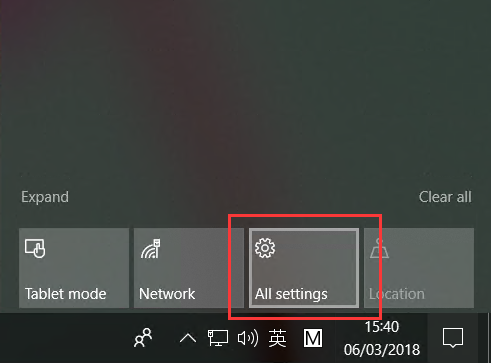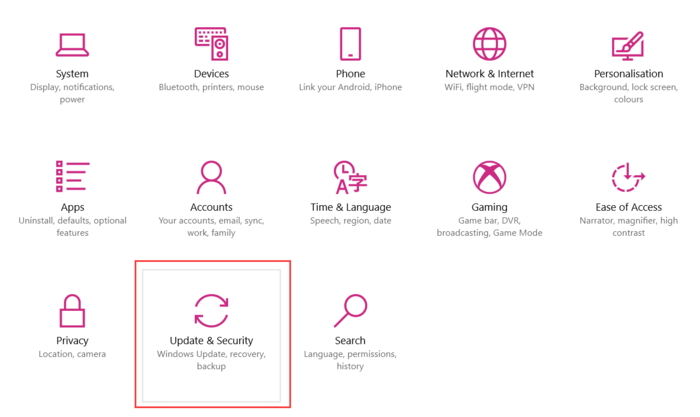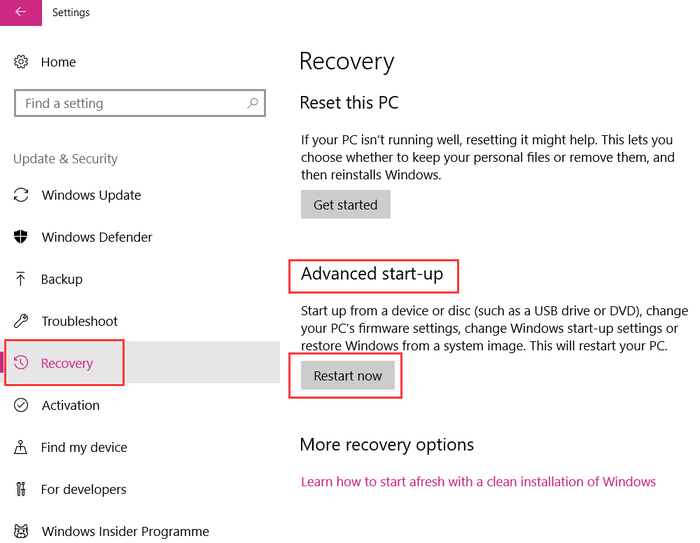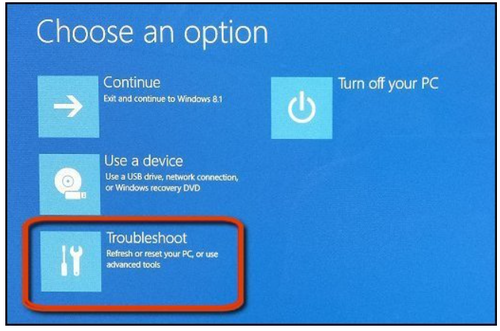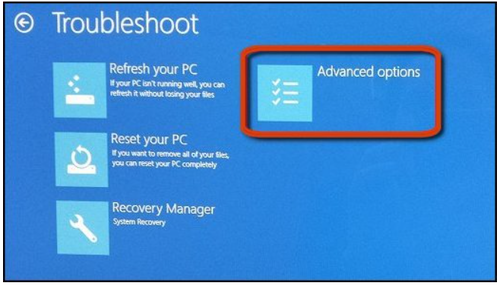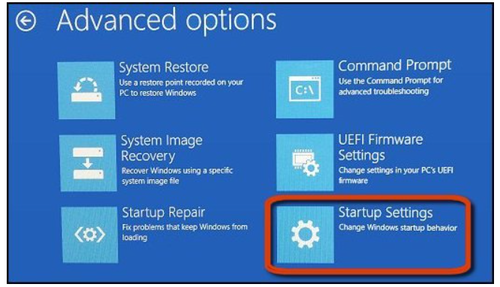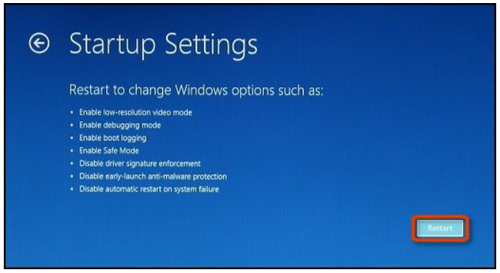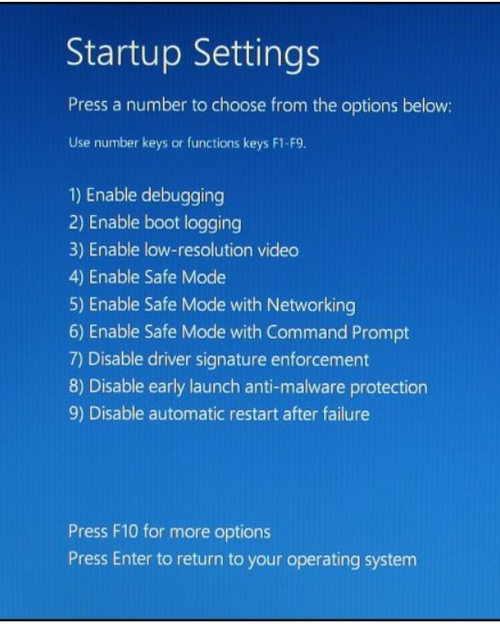Disable Driver Signature Enforcement in Windows10 x64
From Terasic Wiki
(Difference between revisions)
| Line 5: | Line 5: | ||
#Access '''“Update & Security”'''. | #Access '''“Update & Security”'''. | ||
#:[[File:Ddse02.png|700px]] | #:[[File:Ddse02.png|700px]] | ||
| - | #Find | + | #Find '''“Recovery”'''. Click '''“Restart now”''' below '''“Advanced start-up”''',restart the PC. |
#:[[File:Ddse03.png|700px]] | #:[[File:Ddse03.png|700px]] | ||
#After restarting, choose '''“Troubleshoot”'''. | #After restarting, choose '''“Troubleshoot”'''. | ||
Latest revision as of 13:37, 15 May 2023
Because the win10 system requires the signature of the .inf file, sometimes, the driver of the PCIE (without signature) fails to be installed after running aocl install. As a solution, disable Windows 10 signed driver enforcement as shown below:
- Click “Home”,enter “All settings”.
- Access “Update & Security”.
- Find “Recovery”. Click “Restart now” below “Advanced start-up”,restart the PC.
- After restarting, choose “Troubleshoot”.
- Choose “Advanced options”.
- Choose "Start-up Settings".
- Click “Restart”.
- Enter "F7" to disable driver signature.