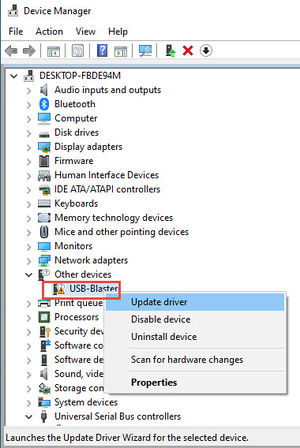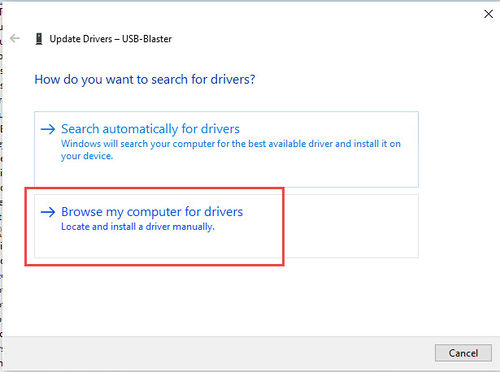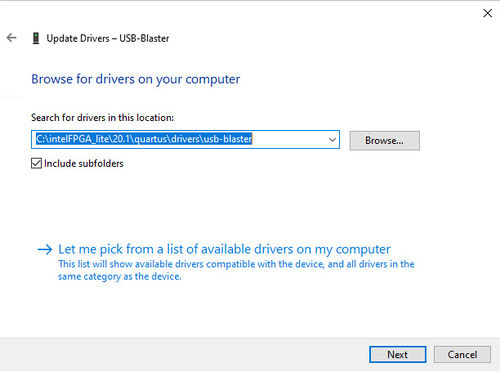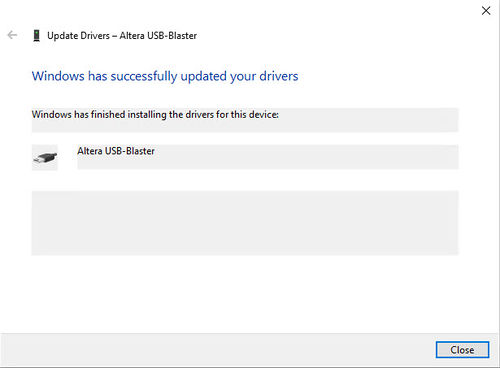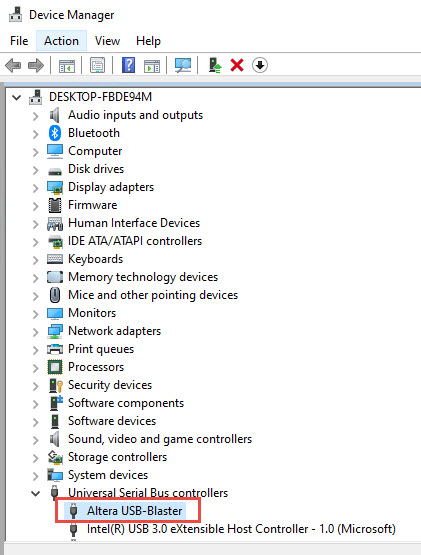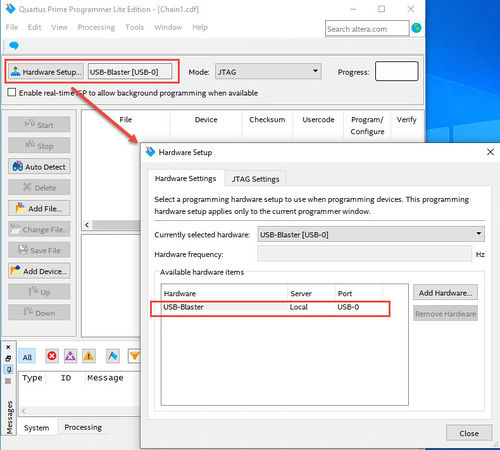Intel USB Blaster Driver Installation Instructions
From Terasic Wiki
(Difference between revisions)
| (6 intermediate revisions not shown) | |||
| Line 1: | Line 1: | ||
#Make sure the USB blaster connector of the development board and your Host PC is connected with USB cable(Also the board is power up). | #Make sure the USB blaster connector of the development board and your Host PC is connected with USB cable(Also the board is power up). | ||
| - | #Open the '''Device Manager''', and right-click on the '''USB-Blaster''' under the '''Other devices''' branch. | + | #Open the '''Device Manager''' on your host PC, and right-click on the '''USB-Blaster''' under the '''Other devices''' branch. |
#Select '''Update Driver Software'''. | #Select '''Update Driver Software'''. | ||
#:[[File:Ubt driver 01.jpg|300px]] | #:[[File:Ubt driver 01.jpg|300px]] | ||
#Select '''Browse my computer for driver software'''. | #Select '''Browse my computer for driver software'''. | ||
| - | #:[[File: | + | #:[[File:Ubt driver 02a.jpg|500px]] |
| - | #Enter the location of the Quartus software USB-Blaster | + | #Enter the location of the Quartus software USB-Blaster driver files directory ('''<Path to Quartus Prime installation>\drivers\usb-blaster''') in the '''Search for driver software in this location''' field. |
| - | #:[[File: | + | #:[[File:Ubt driver 03.jpg|500px]] |
#Click '''Next'''. | #Click '''Next'''. | ||
| - | + | #Close the '''Update Driver Software - Altera USB-Blaster '''successful installation notification. | |
| - | + | #:[[File:Ubt driver 04.jpg|500px]] | |
| - | #Close the '''Update Driver Software - Altera USB-Blaster | + | #The Device Manager now shows a new branch called '''Universal Serial Bus controllers''' with an '''Altera USB-Blaster II (JTAG interface)''' node. |
| - | #:[[File: | + | #:[[File:Ubt driver 05.jpg]] |
| - | #The Device Manager now shows a new branch called ''' | + | #Open the Quartus Prime Programmer. Within a few seconds, you may see right side of the '''Hardware Setup''' should display '''USB-Blaster[USB-x]'''. If not, please click "Hardware Setup" and select the Available hardware items, then click close. |
| - | #:[[File: | + | #:[[File:Ubt driver 06.jpg|500px]] |
| - | #Open the Quartus Prime Programmer. Within a few seconds, the ''' | + | |
Latest revision as of 17:02, 19 August 2022
- Make sure the USB blaster connector of the development board and your Host PC is connected with USB cable(Also the board is power up).
- Open the Device Manager on your host PC, and right-click on the USB-Blaster under the Other devices branch.
- Select Update Driver Software.
- Select Browse my computer for driver software.
- Enter the location of the Quartus software USB-Blaster driver files directory (<Path to Quartus Prime installation>\drivers\usb-blaster) in the Search for driver software in this location field.
- Click Next.
- Close the Update Driver Software - Altera USB-Blaster successful installation notification.
- The Device Manager now shows a new branch called Universal Serial Bus controllers with an Altera USB-Blaster II (JTAG interface) node.
- Open the Quartus Prime Programmer. Within a few seconds, you may see right side of the Hardware Setup should display USB-Blaster[USB-x]. If not, please click "Hardware Setup" and select the Available hardware items, then click close.