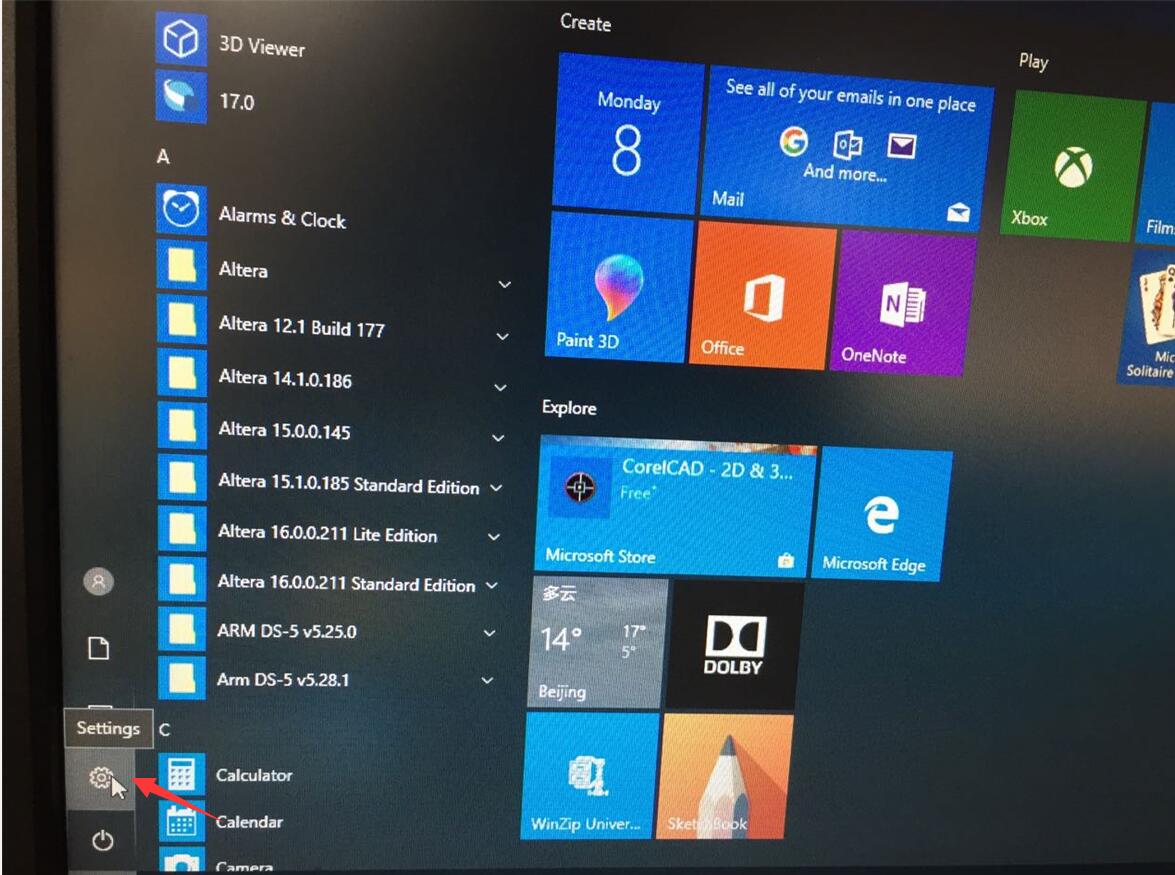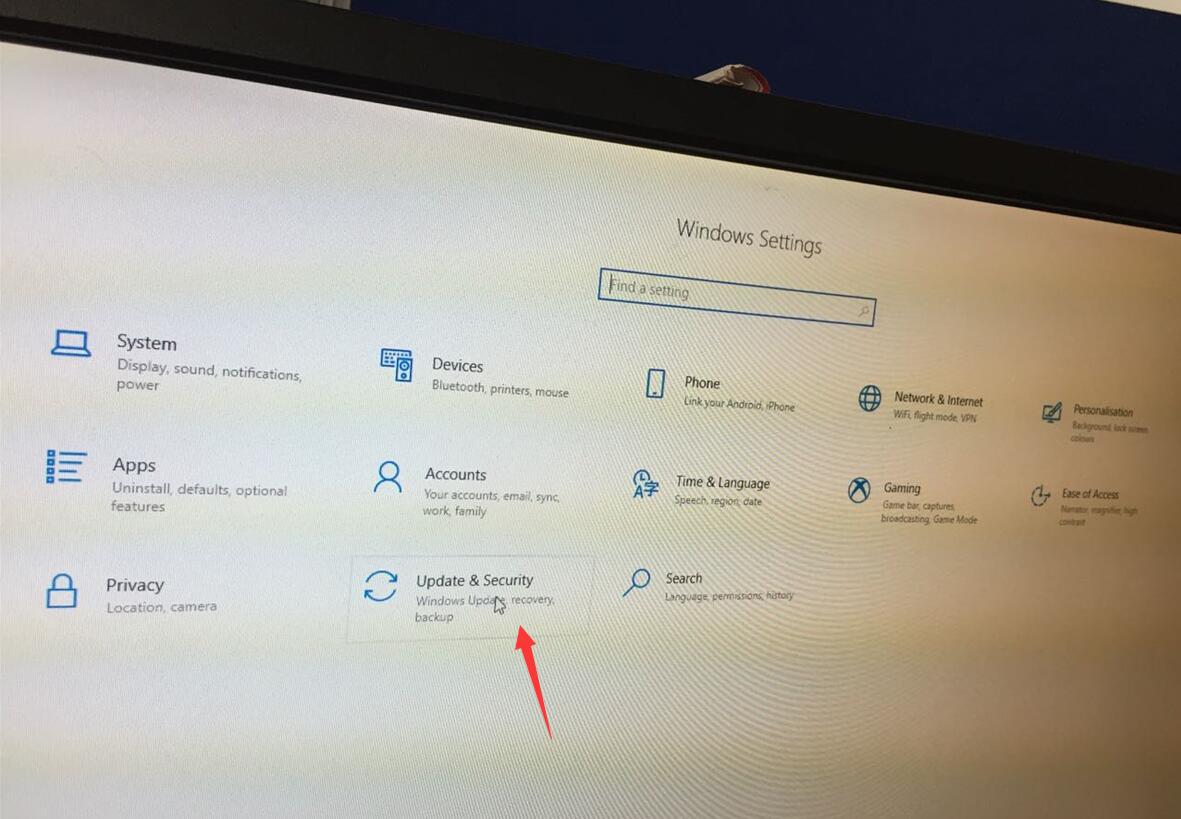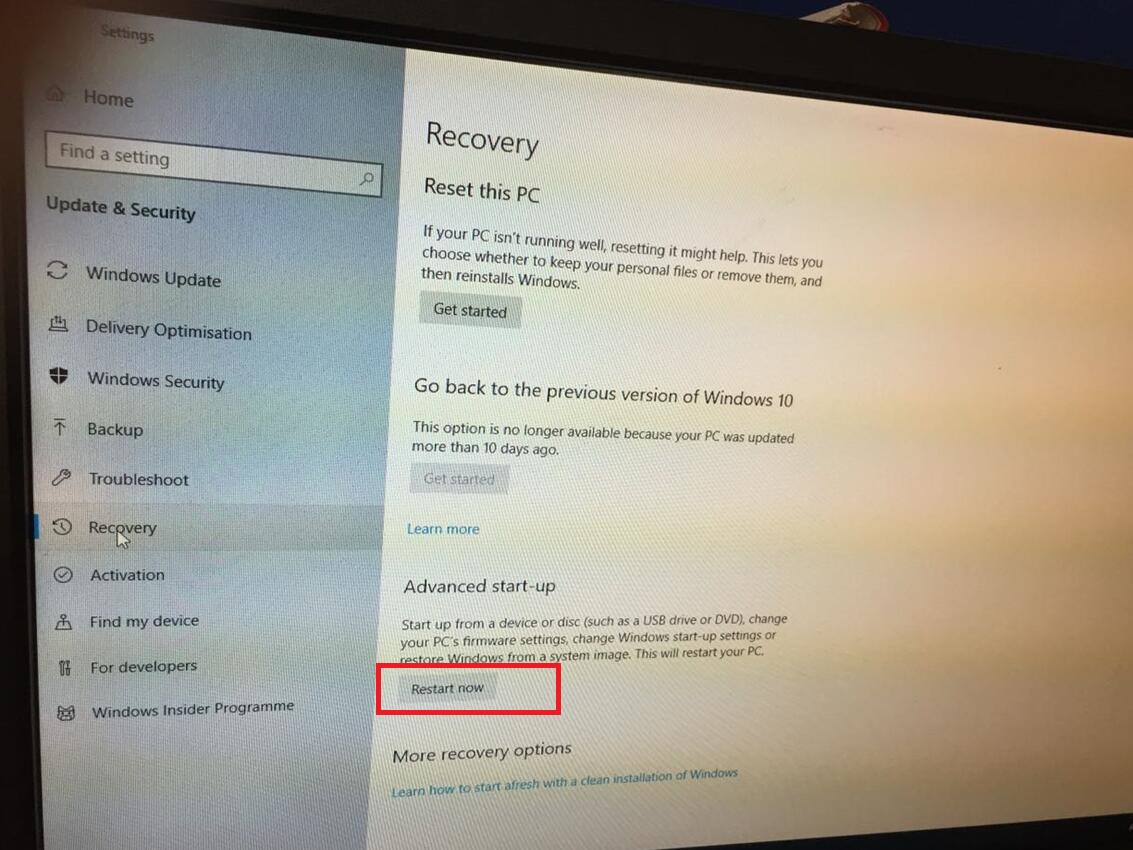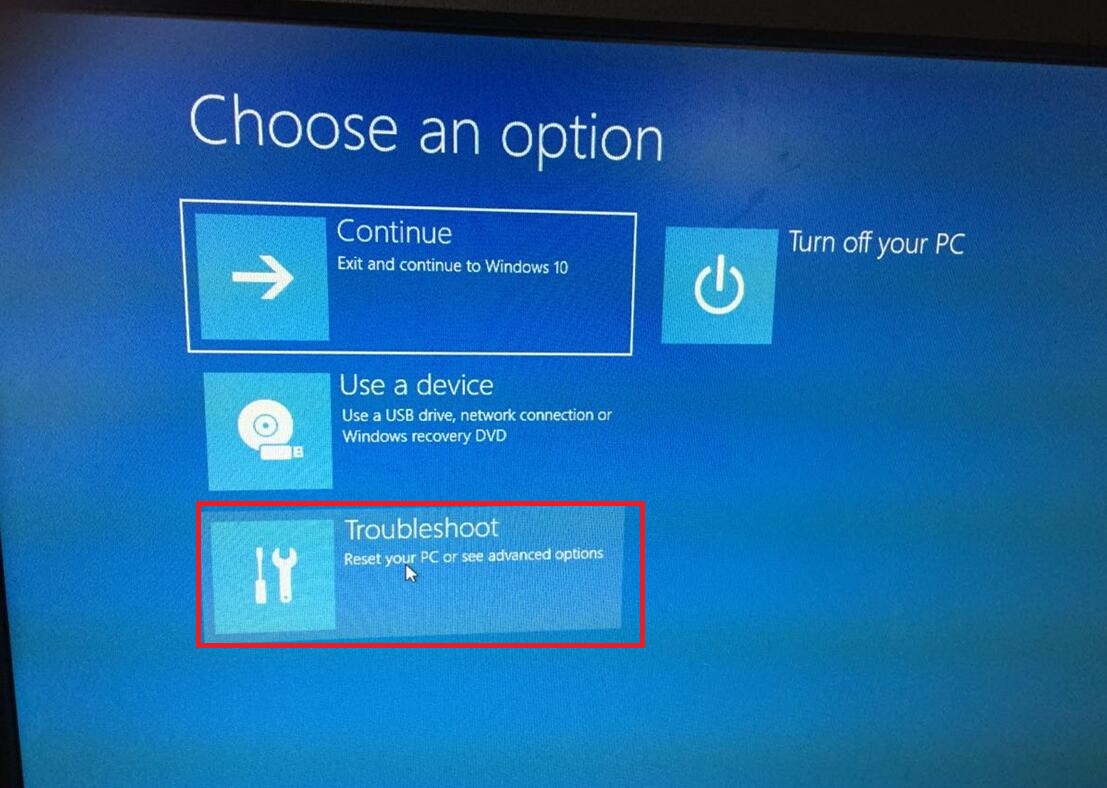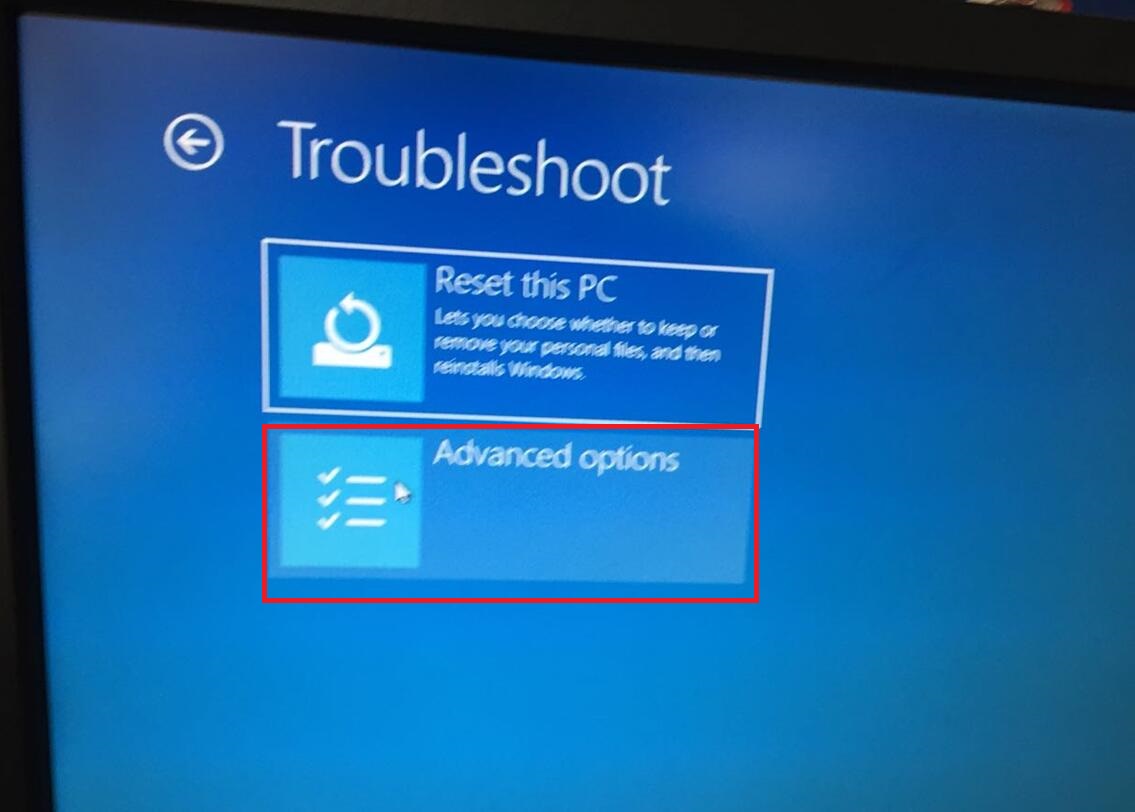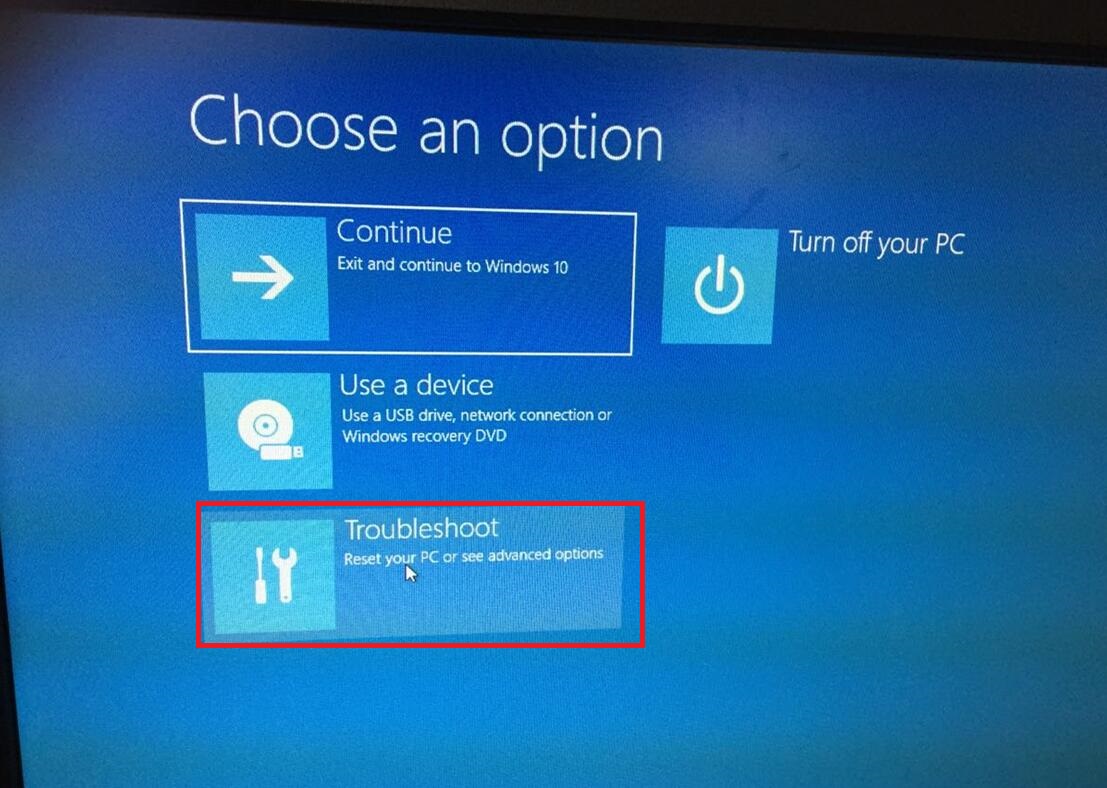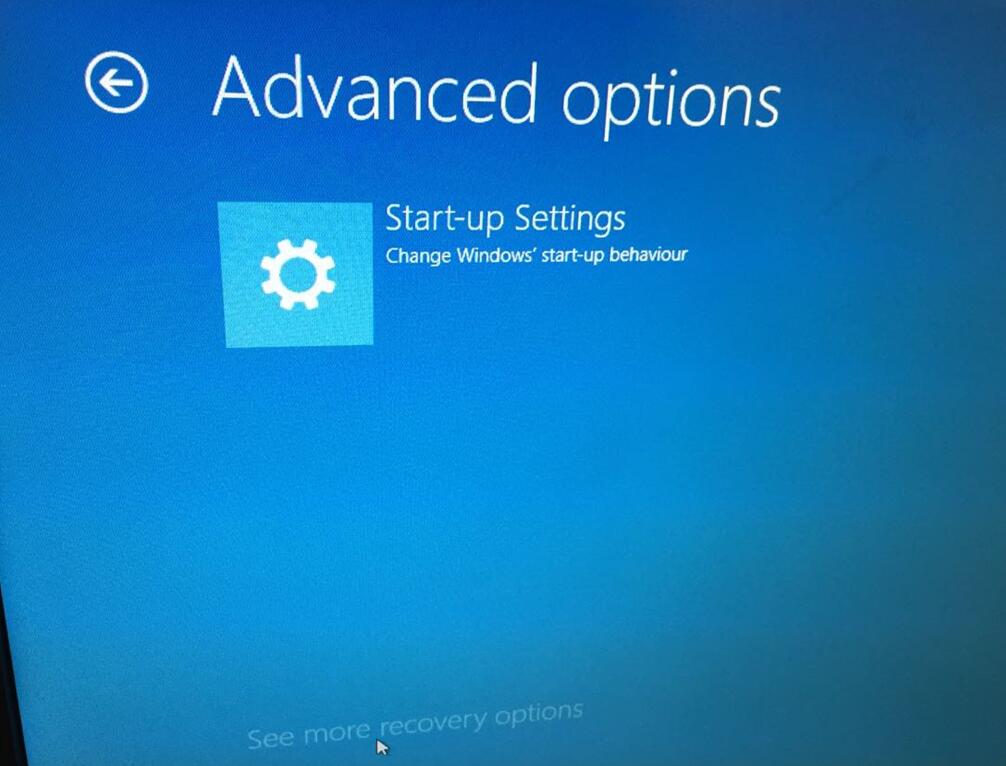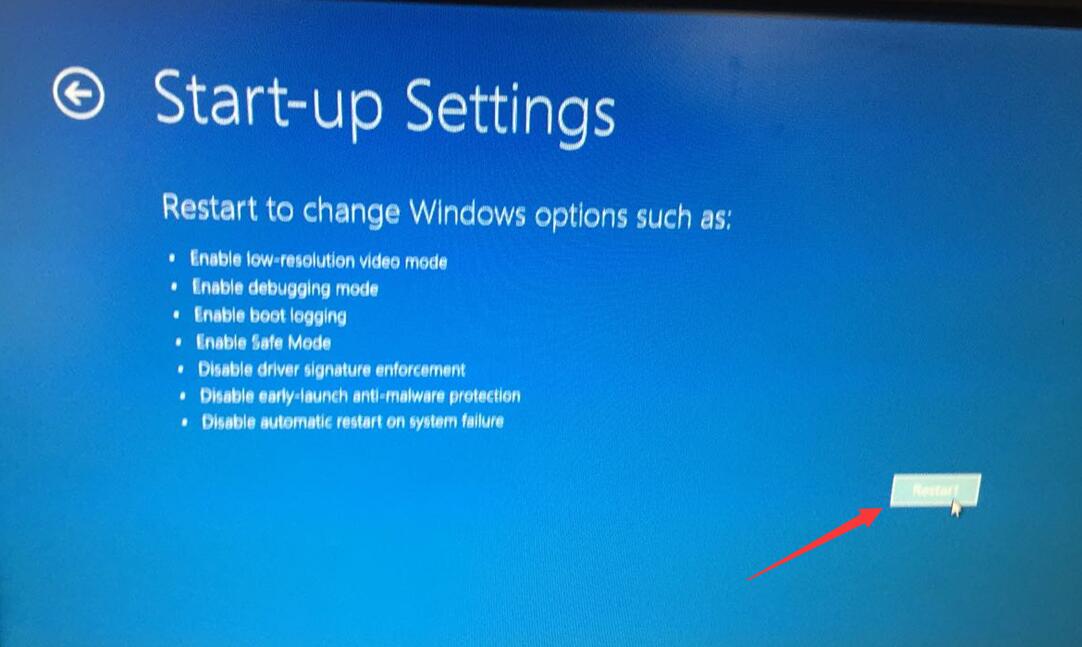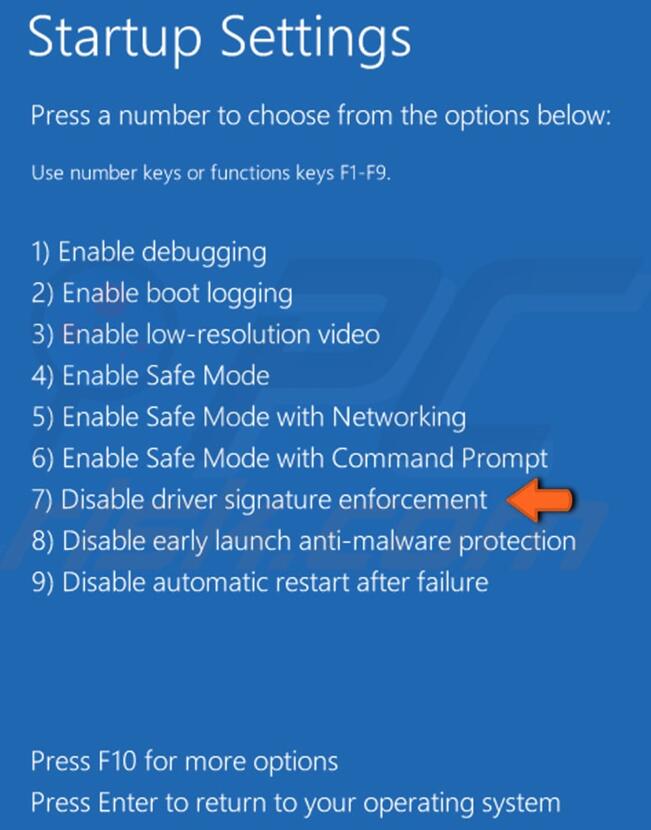Set "Disable Driver Signature Enforcement" on Win10
From Terasic Wiki
(Difference between revisions)
| Line 1: | Line 1: | ||
A lot of drivers because of the signature problem and can not be installed, the following steps will tell you how to set "Disable Driver Signature Enforcement". | A lot of drivers because of the signature problem and can not be installed, the following steps will tell you how to set "Disable Driver Signature Enforcement". | ||
The reference steps are as follows: | The reference steps are as follows: | ||
| - | 1. | + | |
| + | |||
| + | 1. Click Settings: | ||
| + | |||
[[File:1.settings.jpg]] | [[File:1.settings.jpg]] | ||
| + | |||
2. | 2. | ||
| - | [[File: | + | |
| + | [[File:2.updating&security.jpg]] | ||
| + | |||
3. | 3. | ||
| - | [[File: | + | |
| + | [[File:3.Recovery.jpg]] | ||
| + | |||
4. | 4. | ||
| - | [[File: | + | |
| + | [[File:4.Troubleshoot.jpg]] | ||
| + | |||
5. | 5. | ||
| - | [[File: | + | |
| + | [[File:5.Advancedoperations.jpg]] | ||
| + | |||
6. | 6. | ||
| - | [[File: | + | |
| + | [[File:6.seemorerecoveryoperations.jpg]] | ||
| + | |||
7. | 7. | ||
| - | [[File: | + | |
| + | [[File:7.sart-upsettings.jpg]] | ||
| + | |||
8. | 8. | ||
| - | [[File: | + | |
| + | [[File:8.restart.jpg]] | ||
| + | |||
| + | 9. | ||
| + | |||
| + | [[File:9.disabledriversignatureenforcement.jpg]] | ||
| + | |||
| + | |||
[[Terasic Accessory|back]] | [[Terasic Accessory|back]] | ||
Revision as of 13:49, 8 April 2019
A lot of drivers because of the signature problem and can not be installed, the following steps will tell you how to set "Disable Driver Signature Enforcement". The reference steps are as follows:
1. Click Settings:
2.
3.
4.
5.
6.
7.
8.
9.