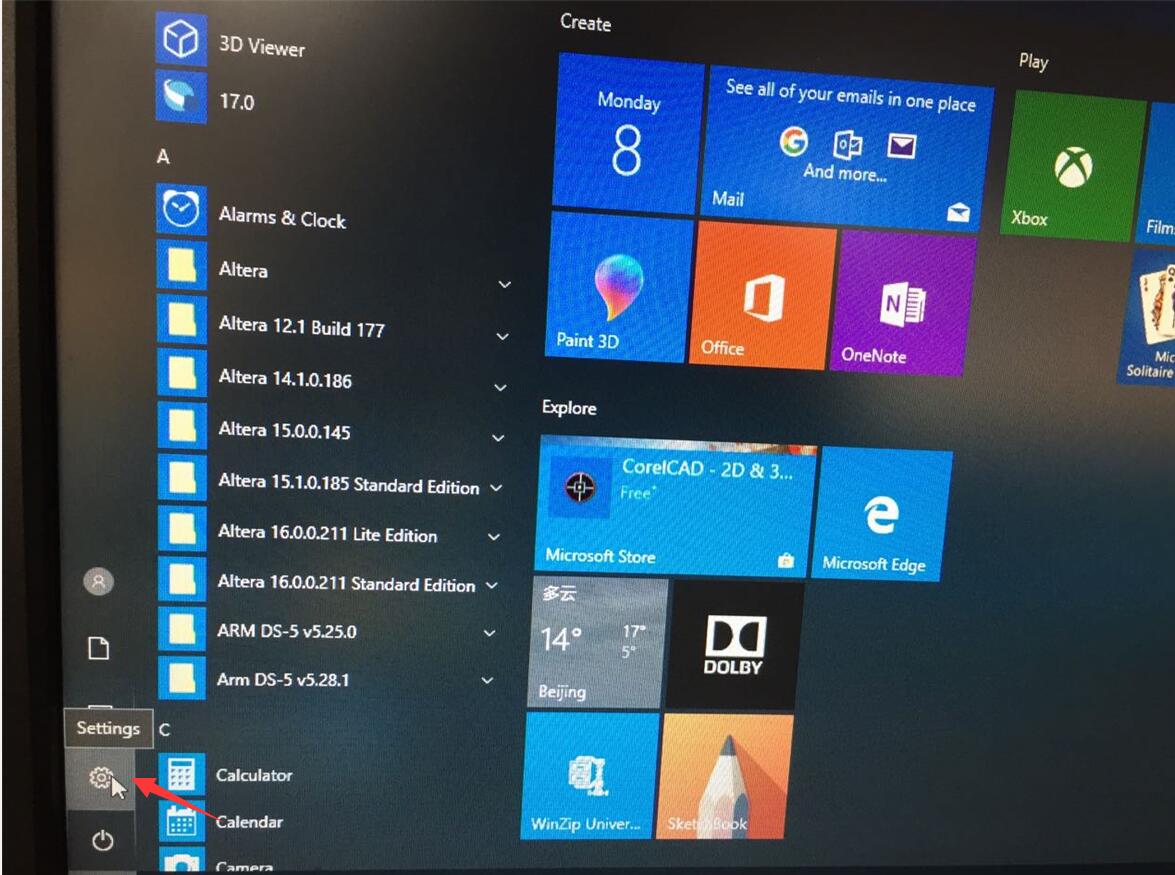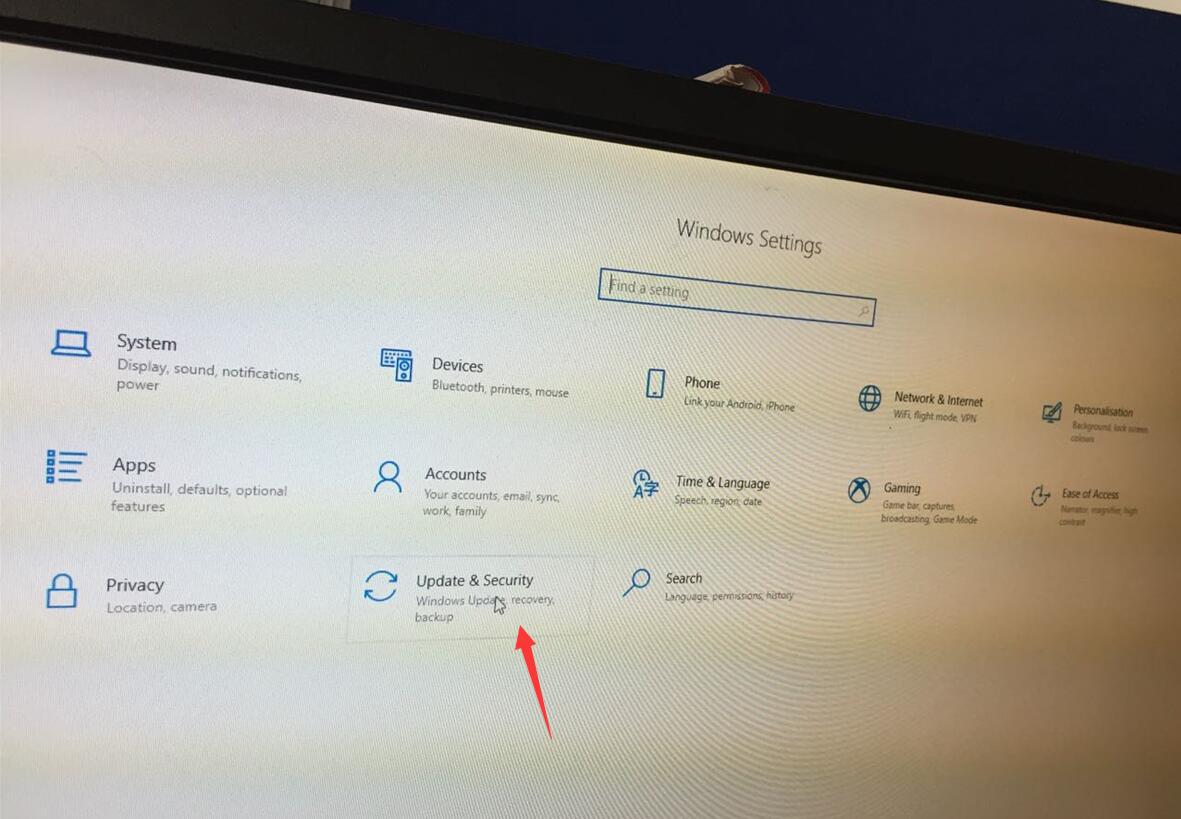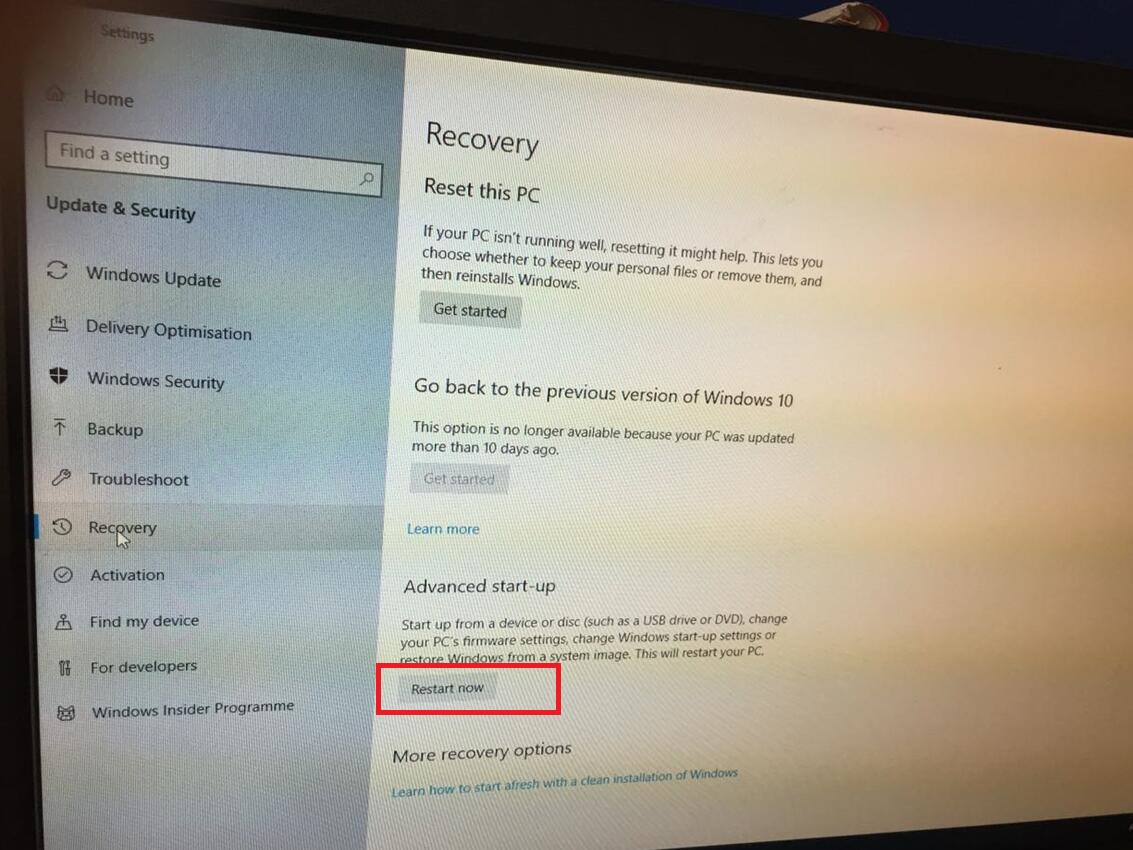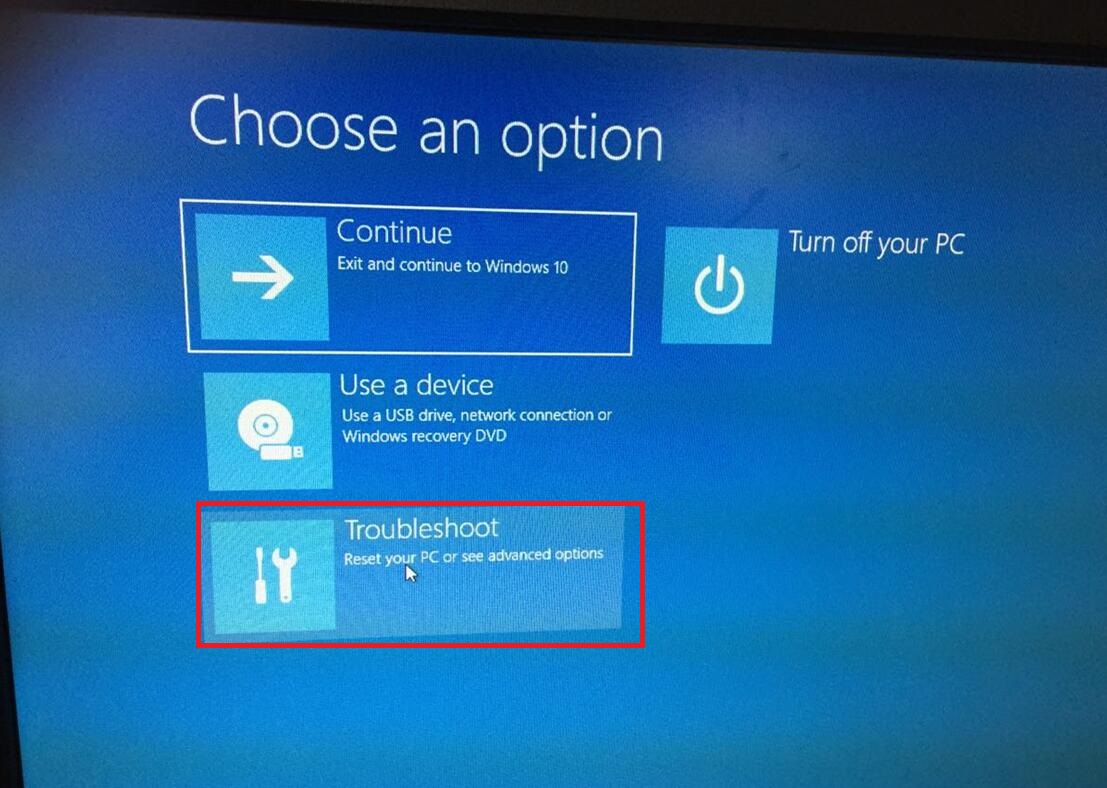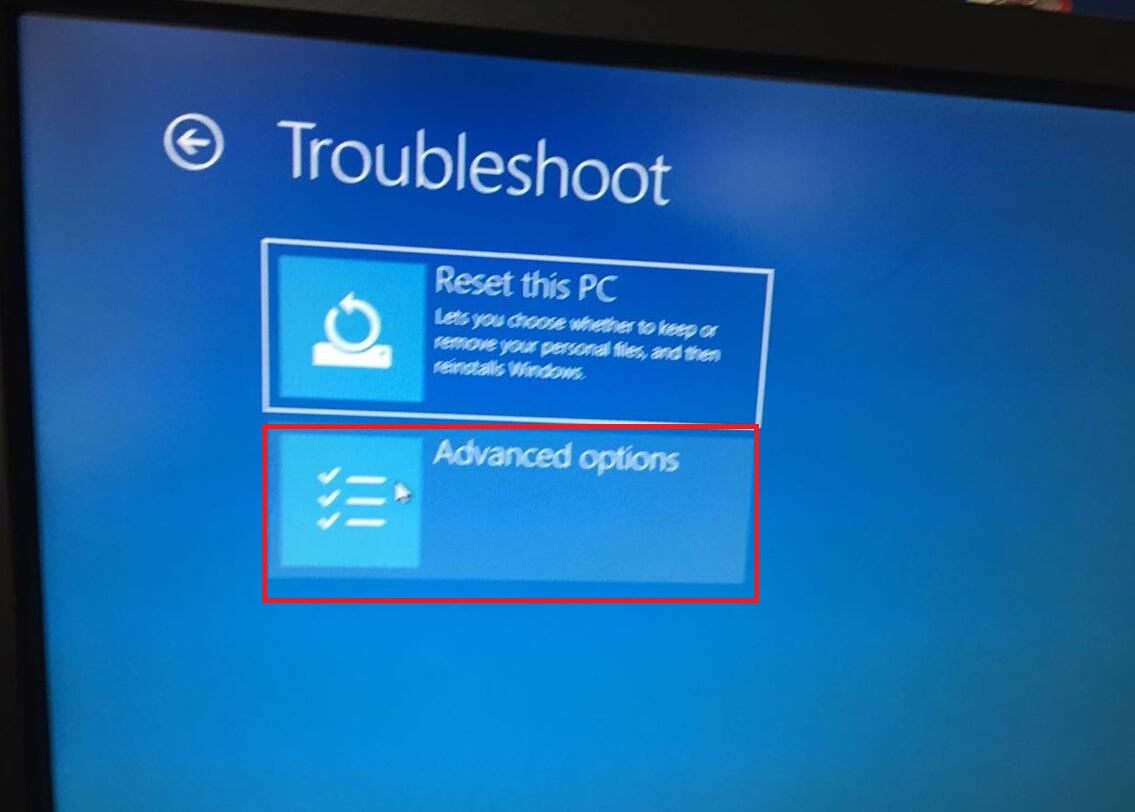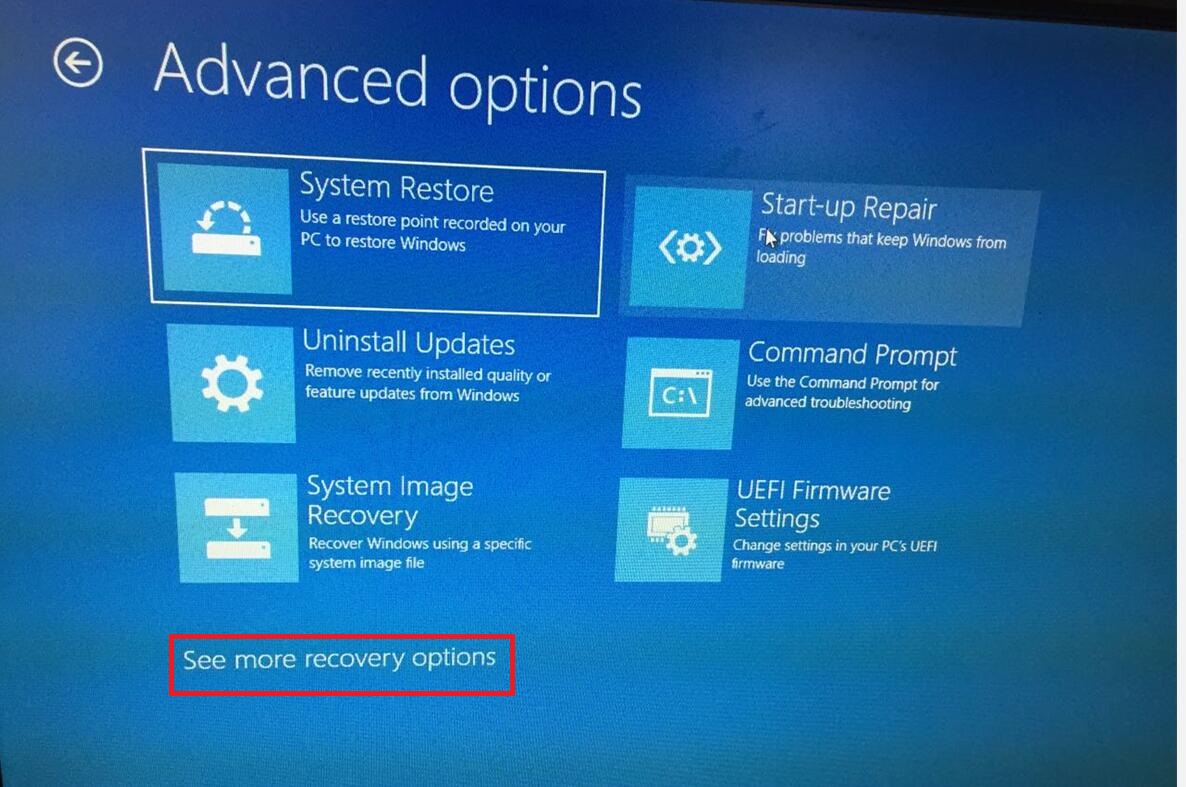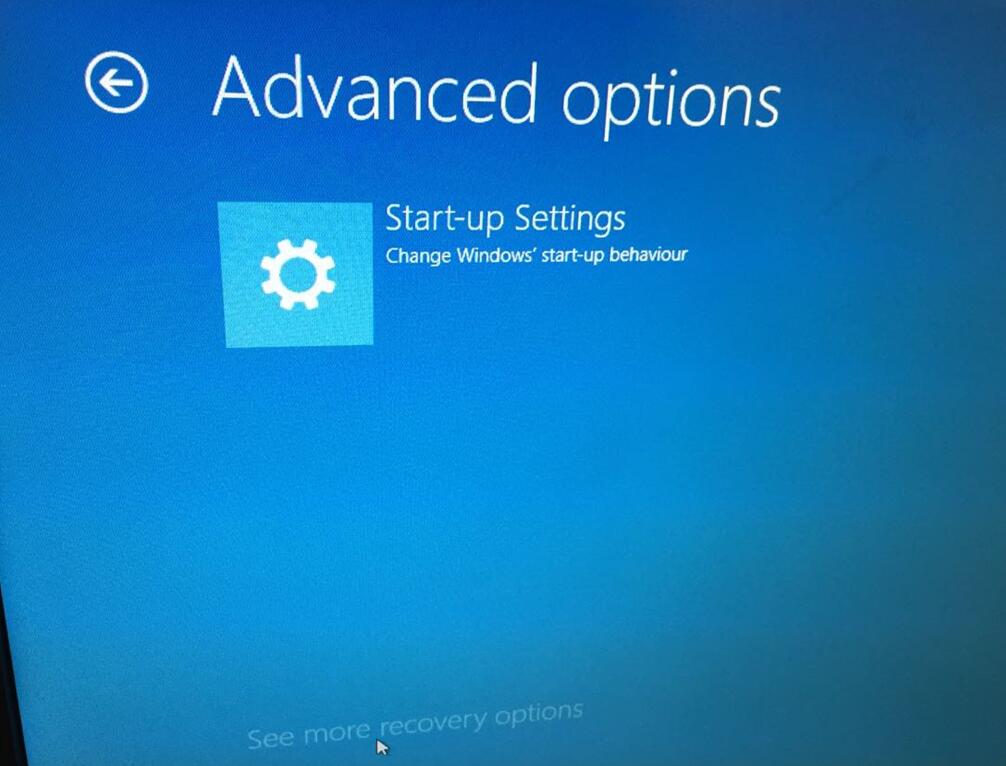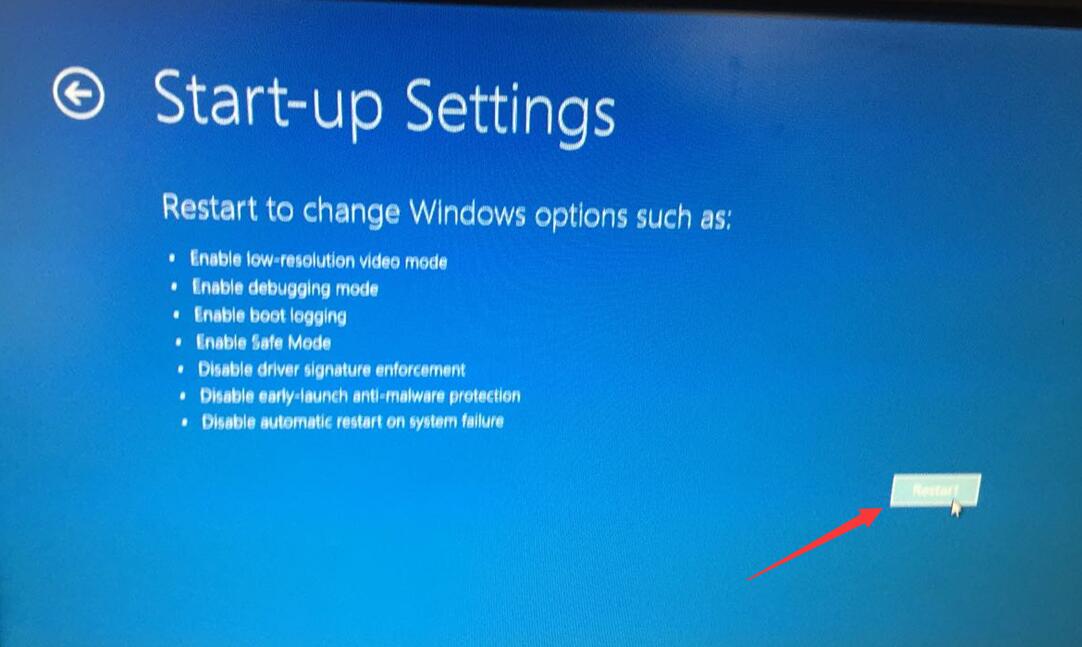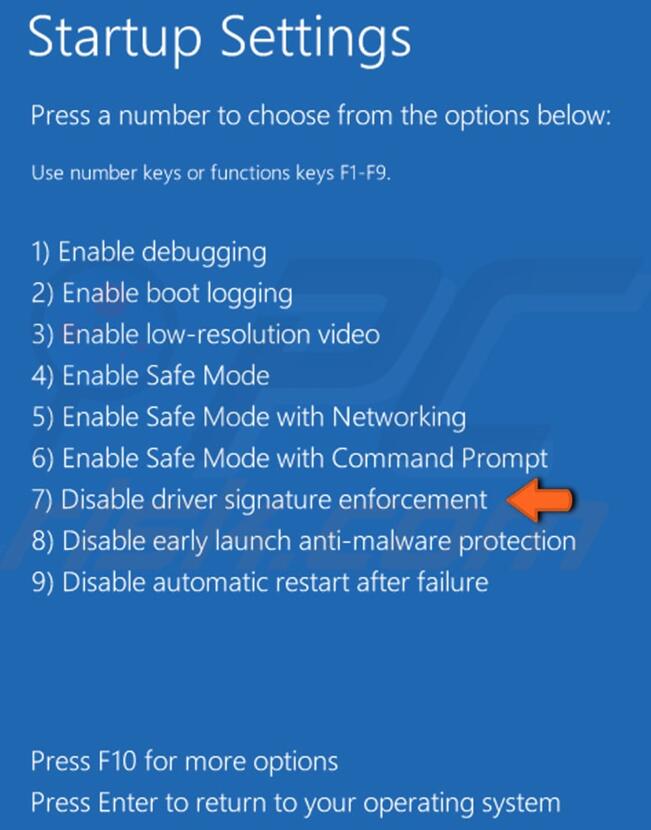Set "Disable Driver Signature Enforcement" on Win10
From Terasic Wiki
(Difference between revisions)
| Line 16: | Line 16: | ||
4.Click Troubleshoot: | 4.Click Troubleshoot: | ||
| - | [[File:4. | + | [[File:4.Troubleshoot1.jpg]] |
5. Click Advance Options: | 5. Click Advance Options: | ||
| - | [[File:5. | + | [[File:5.Advancedoperations1.jpg]] |
6. Click "See more recovery options: | 6. Click "See more recovery options: | ||
| - | [[File:6. | + | [[File:6.seemorerecoveryoperations1.jpg]] |
7.Click Start-Up Settings: | 7.Click Start-Up Settings: | ||
Latest revision as of 10:16, 29 October 2020
Windows 10 enforces driver signatures by default, if you can't install the driver because of the signature problem, please try the following steps to set "Disable Driver Signature Enforcement" first.
1. Click the Start menu and select Settings:
2. Click Updating&Security:
3. Click on Recovery, then click Restart now under Advanced Star-tup.
4.Click Troubleshoot:
5. Click Advance Options:
6. Click "See more recovery options:
7.Click Start-Up Settings:
8.Clcikc Restart:
9. On the Startup Settings screen press 7 or F7 to set "Disable driver signature enforcement".
10. Your computer will restart and you will be able to install non-digitally signed drivers.