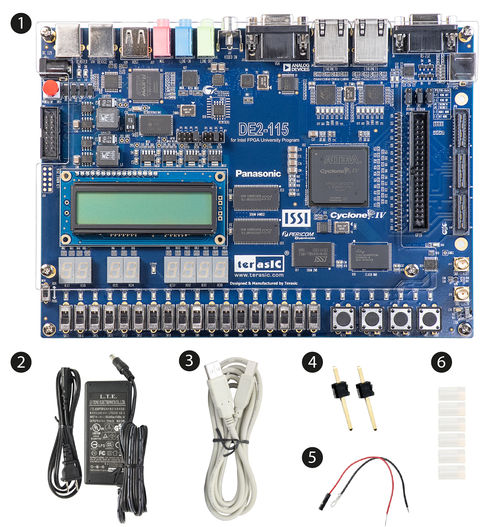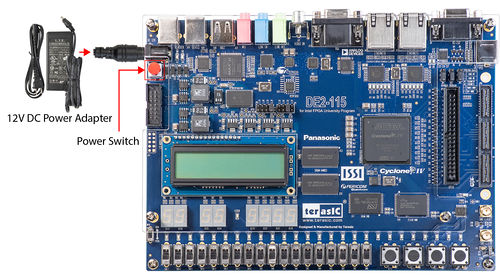Terasic's Developer Kit for Intel Pathfinder for RISC-V QSG
From Terasic Wiki
Contents |
Chpater1 Introduction
Terasic's Developer Kit for Intel Pathfinder for RISC-V uses Terasic's most classic DE2-115 FPGA development board as a carrier to implement various RISC-V designs of Intel Pathfinder for RISC-V project. When used for Intel Pathfinder for RISC-V project, we will take another name of DE2-115 as PR-115. In the following contents, we will call Terasic's Developer Kit for Intel Pathfinder for RISC-V to PR-115 board.
In this document, we will introduce many basic instructions of PR-115 board for users, such as installing the USB Blaster driver, performing power on test, etc., so that users can quickly get started on the development board.
Chpater2 What's in the Box?
- Terasic's Developer Kit for Intel® Pathfinder for RISC-V
- Power DC Adaptor 12V/2A
- USB Programing Cable
- Two 1-pin Headers
- Two Wire Strips (black & red)
- Six Silicon Footstands
Chpater3 Software Installation
Before using Intel FPGA to develop a user's project, the user first needs to install the Intel Quartus Prime software on your Host PC.The Intel Quartus Prime software is available in three editions based on design requirements: Pro, Standard, and Lite Edition. The Pro and Standard edition will need users to purchase license file. The lite edition provides an ideal entry point to high-volume device families and is available as a free download with no license file required. The following link shows the compare contents of these three edition: Compare Editions. The FPGA device on the PR-115 board is Intel Cyclone IV device family and it can be supported by the Quartus Prime Lite edition.
Please refer to the follwing link to download the Intel Quartus Prime software and install to your Host PC : Download Intel® Quartus® Prime Software
Chpater4 Perform Power-on Test
- Plug the supplied 12V DC power supply into an AC power outlet(100V~240V), and then connect this power supply to the power connector (J8) of the development board.
- Power up the development board by pressing the red power switch button(SW18).
- Power-on test is successful if you observe the following:
- Eight 7-SEGs count up repeatedly
- Flashing red and green LEDs
- LCD displays default characters
- If you connect the VGA output (J13) to a standard VGA display, a 256-colored image will be seen.
Chpater5 Install USB Blaster Driver
The development board equipped with an USB-Blaster circuit, it interfaces a USB port on a host computer to the FPGA device on the board. The USB-Blaster circuit sends configuration data from the PC via the JTAG interface to the FPGA. To use USB-Blaster circuit, user need to install the driver on your operation system.
To install the USB Blaster driver to your host PC, please refer to the following instruction to setup the driver installation.
- Plug the supplied 12V DC power supply into an AC power outlet (100V-240V), and then connect this power supply to the development board (J8)
- Connect the development board to the Host PC using the supplied USB cable from the USB Blaster Port(J9).
- Power up the board by pressing the red power switch button (SW18).
- For Windows 10 system users, please refer to the following link to install the driver on your windows system :Intel USB Blaster Driver Installation Instructions.
- For Linux system users, please refer to the following link to install the driver on your windows system :Using USB Blaster / USB Blaster II under Linux.