USB Blaster Self Test
From Terasic Wiki
(Difference between revisions)
| Line 1: | Line 1: | ||
'''<font size="4"><font face="Arial">This document describes users how to test whether the on-board USB blaster or USB blaster cable is properly installed and operated.</font></font>''' | '''<font size="4"><font face="Arial">This document describes users how to test whether the on-board USB blaster or USB blaster cable is properly installed and operated.</font></font>''' | ||
| - | #<font size="2"><font face="Arial">Power on the FPGA board and connect USB blaster port or USB blaster cable to PC.</font></font> <br/><font size="2"><font face="Arial">Check if the '''Universal Serial Bus | + | #<font size="2"><font face="Arial">Power on the FPGA board and connect USB blaster port or USB blaster cable to PC.</font></font> <br/><font size="2"><font face="Arial">Check if the '''Universal Serial Bus controllers''' in the Windows '''Device Manager''' has an '''Altera USB Blaster'''.</font></font><br/><font size="2"><font face="Arial">If yes, users can use Quartus programmer and download FPGA code.</font></font><br/>[[File:Device Manger.png]]<br/><br/> |
| - | #<font size="2"><font face="Arial">If Altera USB Blaster isn’t showed in '''Universal Serial Bus | + | #<font size="2"><font face="Arial">If Altera USB Blaster isn’t showed in '''Universal Serial Bus controllers''', please check whether the '''Other devices''' has '''Unknown device'''.</font></font><br/><font size="2"><font face="Arial">If yes, please install the USB blaster driver refer to this link:[http://www.terasic.com.tw/wiki/Altera_USB_Blaster_Driver_Installation_Instructions Altera USB Blaster Driver Installation Instructions]</font></font><br/>[[File:Device Manger2.png]].<br/><br/> |
#<font size="2"><font face="Arial">If no '''Unknown device''':</font></font> | #<font size="2"><font face="Arial">If no '''Unknown device''':</font></font> | ||
::<font size="2"><font face="Arial">i.Make sure the board power is on and the port on board which connected to PC is USB blaster port.</font></font> | ::<font size="2"><font face="Arial">i.Make sure the board power is on and the port on board which connected to PC is USB blaster port.</font></font> | ||
Revision as of 13:43, 7 April 2017
This document describes users how to test whether the on-board USB blaster or USB blaster cable is properly installed and operated.
- Power on the FPGA board and connect USB blaster port or USB blaster cable to PC.
Check if the Universal Serial Bus controllers in the Windows Device Manager has an Altera USB Blaster.
If yes, users can use Quartus programmer and download FPGA code.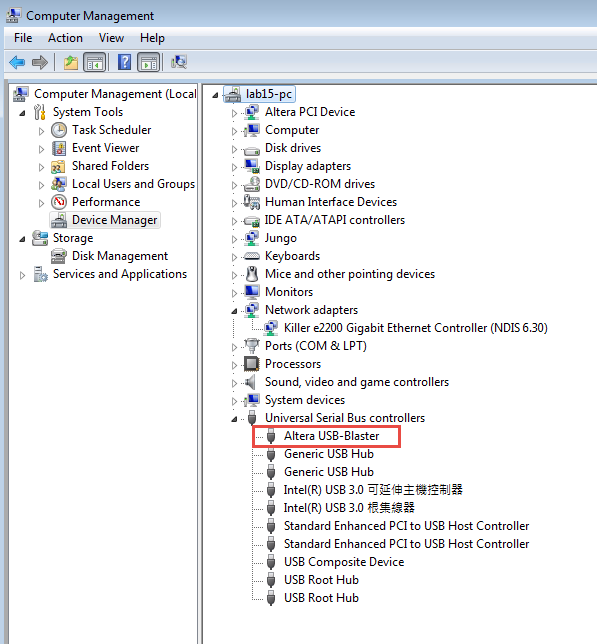
- If Altera USB Blaster isn’t showed in Universal Serial Bus controllers, please check whether the Other devices has Unknown device.
If yes, please install the USB blaster driver refer to this link:Altera USB Blaster Driver Installation Instructions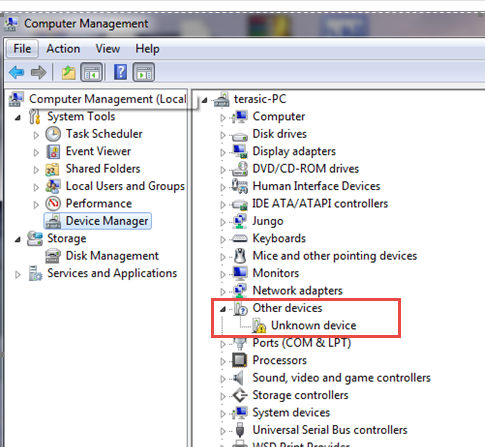 .
.
- If no Unknown device:
- i.Make sure the board power is on and the port on board which connected to PC is USB blaster port.
- ii.If step i is OK:
- a.Test with another PC to see if the OS can detect unknown device.
- b.Test with another usb blaster cable.

- c.If still with the same problem, please contact our technical support team via support@terasic.com and provide below information:
- PC OS version: Win10-32bit or Win7-64bit or Linux-64bit.
- Whether you tested follow the above processed.
- The Quartus version you in stalled: Q16.1 or others.