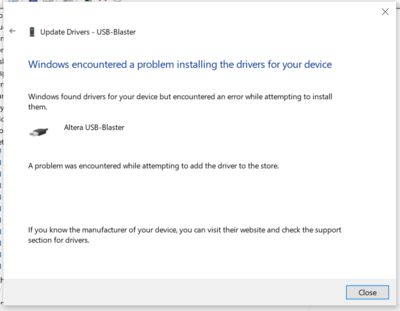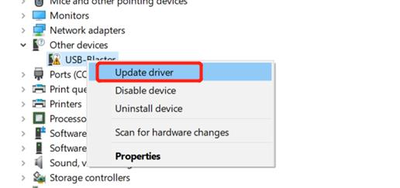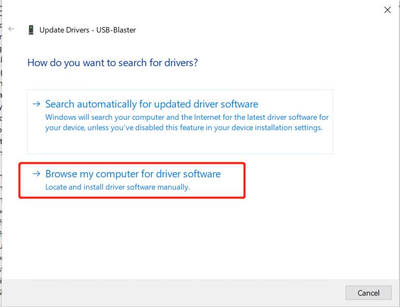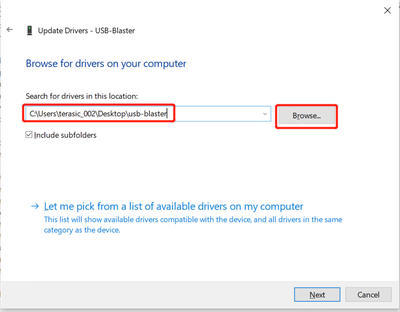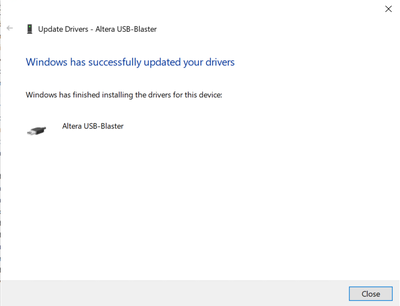Windows encountered a problem installing the drivers for your device
From Terasic Wiki
(Difference between revisions)
| (4 intermediate revisions not shown) | |||
| Line 1: | Line 1: | ||
'''Q:''' I'm not able to install the USB Blaster driver When I use the Quartus 19.2 or 20.1, please see the picture below for the error message how can I fix it? | '''Q:''' I'm not able to install the USB Blaster driver When I use the Quartus 19.2 or 20.1, please see the picture below for the error message how can I fix it? | ||
| - | [[File:Eror_message.png| | + | [[File:Eror_message.png|400px]] |
| + | |||
| + | |||
| + | |||
| + | '''A: Please try the driver in this link http://mail.terasic.com.tw/~bingxia/usb-blaster.zip, or http://mail.terasic.com.cn/~bingxia/usb-blaster-ii.zip , then follow the guidance below to install the driver:''' | ||
| - | |||
1. Right-click on the "USB Blaster" and then select "Update driver …". | 1. Right-click on the "USB Blaster" and then select "Update driver …". | ||
| - | [[File:Update driver.png| | + | [[File:Update driver.png|400px]] |
2. Select "Browse my computer for driver software" | 2. Select "Browse my computer for driver software" | ||
| - | [[File:Browse_my_computer.png| | + | [[File:Browse_my_computer.png|400px]] |
3. Select "Browse..." to select the driver we have provided to you, then click “Next” to install the driver. | 3. Select "Browse..." to select the driver we have provided to you, then click “Next” to install the driver. | ||
| - | [[File:Select_the_driver.png| | + | [[File:Select_the_driver.png|400px]] |
4. After that you should install the driver successfully | 4. After that you should install the driver successfully | ||
| - | [[File:Install_the_driver_successfully.png| | + | [[File:Install_the_driver_successfully.png|400px]] |
Latest revision as of 10:00, 21 November 2022
Q: I'm not able to install the USB Blaster driver When I use the Quartus 19.2 or 20.1, please see the picture below for the error message how can I fix it?
A: Please try the driver in this link http://mail.terasic.com.tw/~bingxia/usb-blaster.zip, or http://mail.terasic.com.cn/~bingxia/usb-blaster-ii.zip , then follow the guidance below to install the driver:
1. Right-click on the "USB Blaster" and then select "Update driver …".
2. Select "Browse my computer for driver software"
3. Select "Browse..." to select the driver we have provided to you, then click “Next” to install the driver.
4. After that you should install the driver successfully