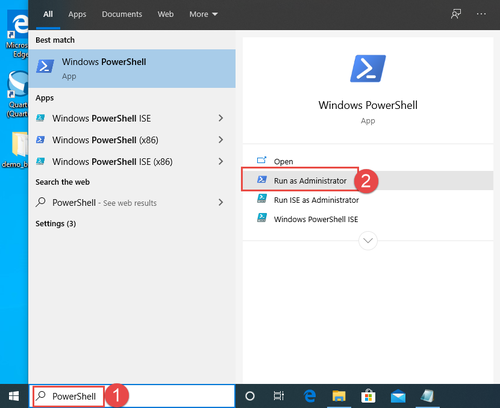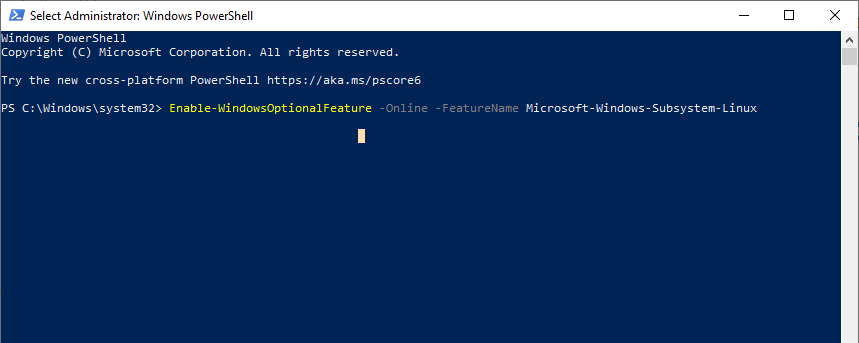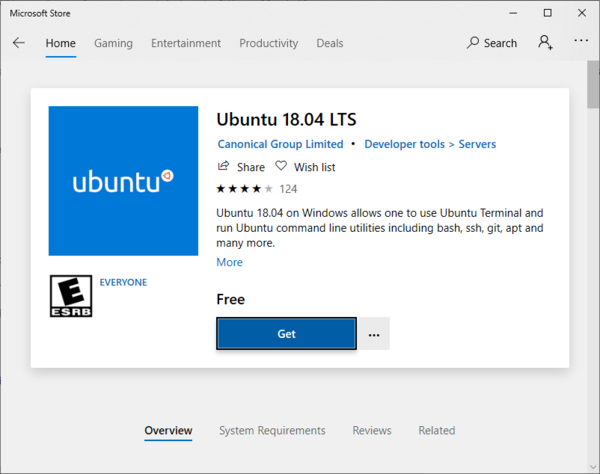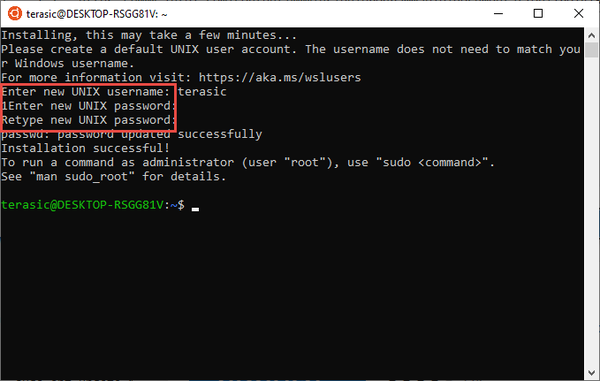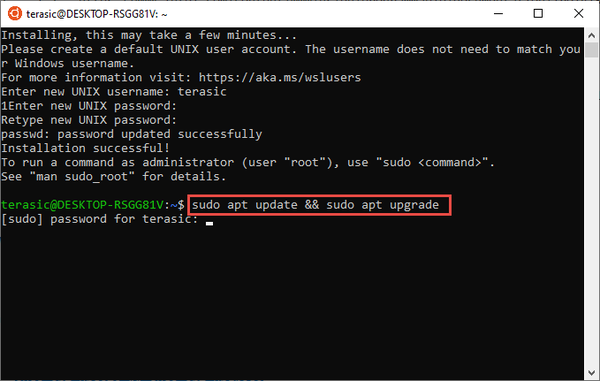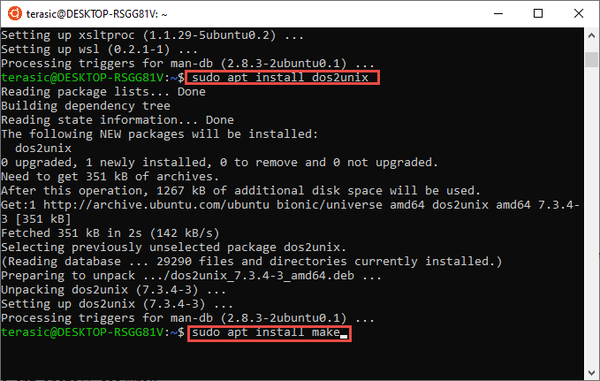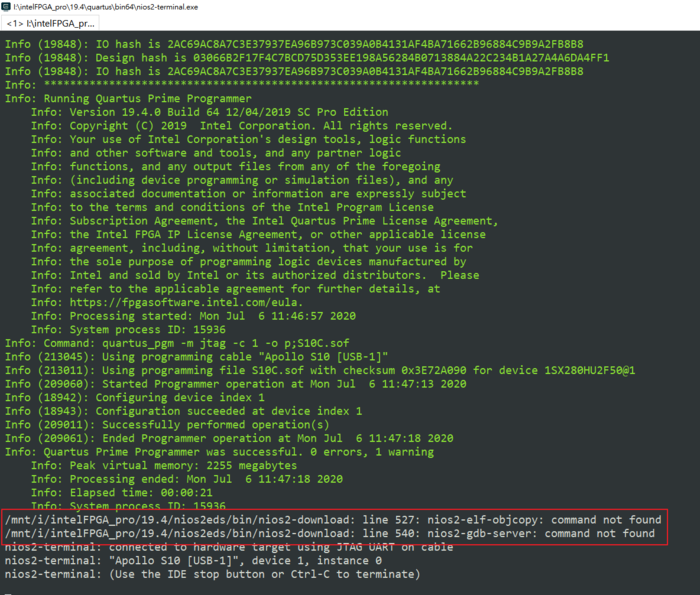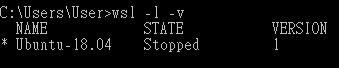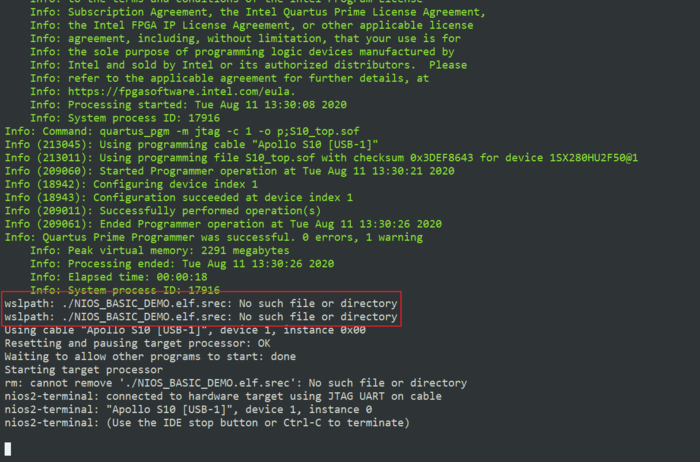Getting Start Install WSL
From Terasic Wiki
(Difference between revisions)
(→Issues) |
(→Issues) |
||
| Line 44: | Line 44: | ||
*Problem description: | *Problem description: | ||
*:When executing deme_batch, the following error occurred | *:When executing deme_batch, the following error occurred | ||
| + | |||
| + | [[File:Wsl issue 03.png|700px]] | ||
| + | |||
| + | *Reason: | ||
| + | *:Microsoft modified the behavior of wslpath, causing nios2-download to fail to resolve the path correctly | ||
| + | *:reference: https://github.com/microsoft/WSL/issues/4908#issuecomment-642024969 | ||
| + | |||
| + | *Solution: | ||
Revision as of 13:45, 14 September 2020
Starting with the Nios® II EDS in the Intel® Quartus® Prime Pro Edition software version 19.2 and Intel® Quartus® Prime Standard Edition software version 19.1, the Cygwin component in the Windows* version of Nios II EDS has been removed and replaced with Windows Subsystem for Linux(WSL)
Contents |
Install Setps
- Open PowerShell as Administrator
- Run : Enable-WindowsOptionalFeature -Online -FeatureName Microsoft-Windows-Subsystem-Linux
- Restart your computer when prompted.
- Install the Linux Distribution on your Windows 10, Please install Ubuntu 18.04 LTS for WSL from the flowing link: Ubuntu 18.04 LTS
- Note: Windows* 10 build version 16215.0 or higher is the recommended operating system version.
- From the distro's page, select "Get"
- Now that your Linux distro is installed, you must initialize your new distro instance once, before it can be used. You will be prompted to create a new user account (and its password).
- Most distros ship with an empty/minimal package catalog. We strongly recommend regularly updating your package catalog, and upgrading your installed packages using your distro's preferred package manager. On Debian/Ubuntu, you use apt:
- Install additional distro packages required for Nios® II EDS using the following command:
- Once the installation is complete, the WSL is installed.
Reference
- Section 2.1 "Installing Windows Subsystem for Linux (WSL) on Windows" of Nios II Software Developer Handbook
Issues
WSL2
If users install to WSL2 version, they may encounter the following problems:
To check the version of WSL installed, users can enter in the Command Prompt window:
wsl -l -v
If the version of WSL is 2, you can enter the following command in the Command Prompt window to change the WSL version to 1.
wsl --set-version Ubuntu-18.04 1
deme_batch execute error
- Problem description:
- When executing deme_batch, the following error occurred
- Reason:
- Microsoft modified the behavior of wslpath, causing nios2-download to fail to resolve the path correctly
- reference: https://github.com/microsoft/WSL/issues/4908#issuecomment-642024969
- Solution: