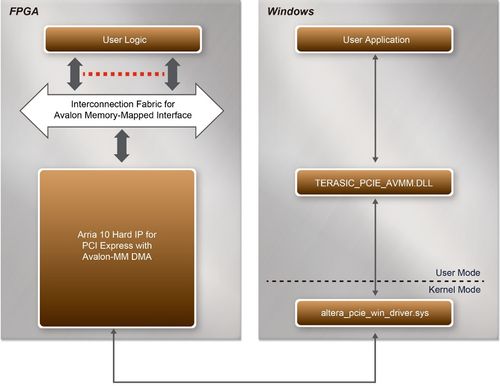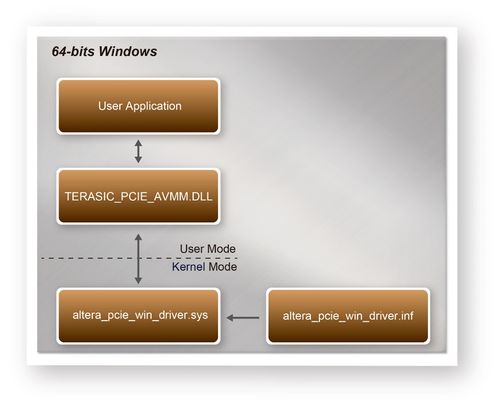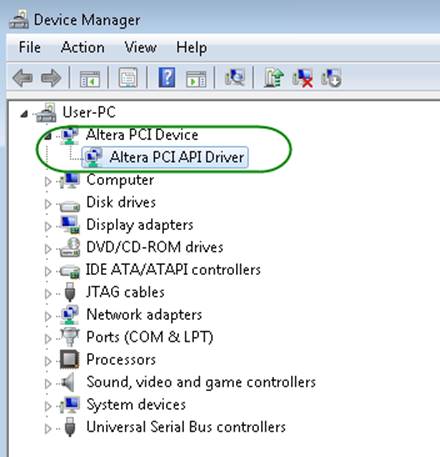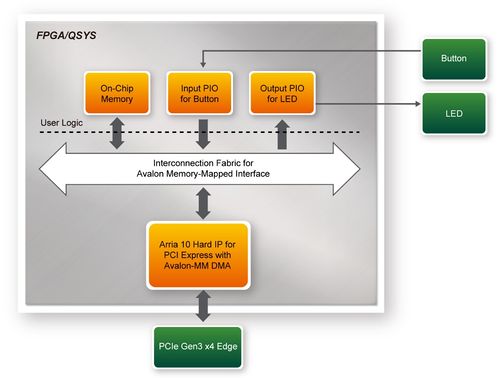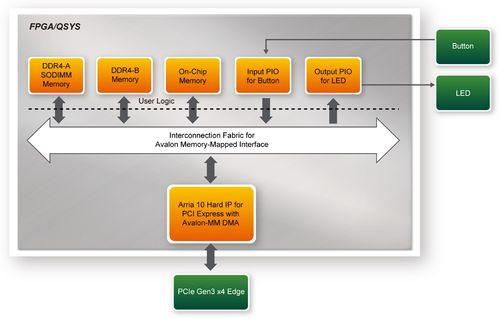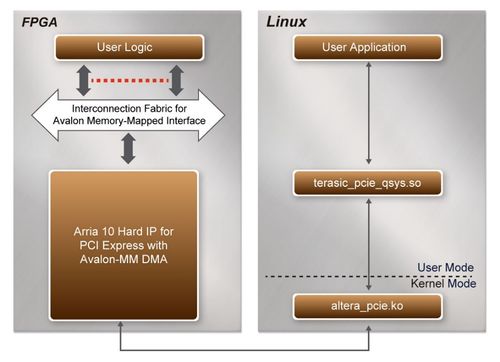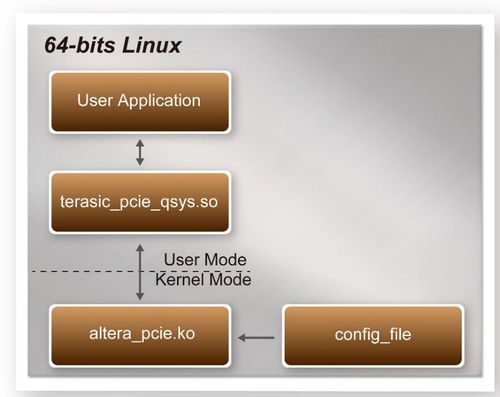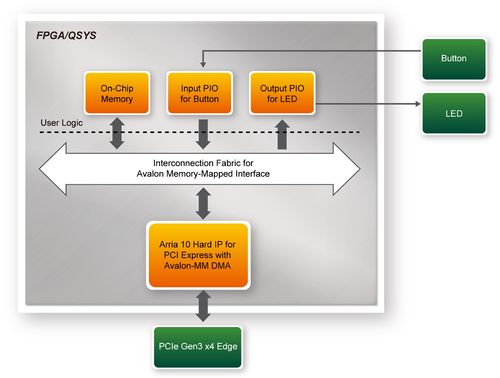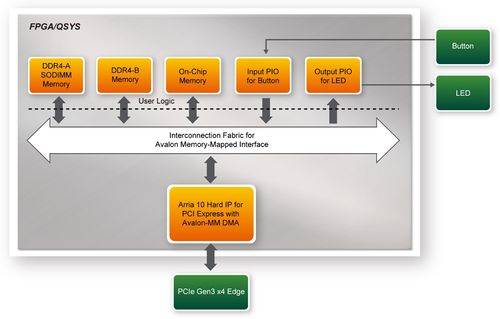Word2wiki bal gsq
From Terasic Wiki
=
Contents |
Chpater1 Chapter 7PCI Express Design for Windows =
1-0-1 7.1 PCI Express System Infrastructure
Figure 7-1 shows the infrastructure of the PCI Express System in this demonstration. It consists of two primary components: FPGA System and PC System. The FPGA System is developed based on Arria 10 Hard IP for PCI Express with Avalon-MM DMA. The application software on the PC side is developed by Terasic based on Altera’s PCIe kernel mode driver.
1-0-2 7.2 PC PCI Express Software SDK
- PCI Express Library
- PCI Express Examples
- Data read and write by DMA
1-0-3 7.3 PCI Express Software Stack
Figure 7-2 shows the software stack for the PCI Express application software on 64-bit Windows. The PCIe library module TERASIC_PCIE_AVMM.dll provides DMA and direct I/O access for user application program to communicate with FPGA. Users can develop their applications based on this DLL. The altera_pcie_win_driver.sys kernel driver is provided by Altera.
- Altera_pcie_win_driver.inf
- Altera_pcie_win_driver.sys
- WdfCoinstaller01011.dll
- Plug the PCIe adapter card into the PCIe slot on the PC motherboard. Use the PCIe cable to connect to the DE10-Advanced PCIE connector and the PCIe adapter card (See Figure 7-3)
- Make sure Altera Programmer and USB-Blaster II driver are installed
- Execute test.bat in "CDROM\Demonstrations\PCIe_Fundamental\demo_batch" to configure the FPGA
- Restart windows operation system
- Click Control Panel menu from Windows Start menu. Click Hardware and Sound item before clicking the Device Manager to launch the Device Manager dialog. There will be a PCI Device item in the dialog, as shown in Figure 7-4. Move the mouse cursor to the PCI Device item and right click it to select the Update Driver Software... item.
- Create a Software Application
- TERASIC_PCIE_AVMM.dll (64-bit dll)
- Include TERASIC_PCIE_AVMM.h in the C/C++ project.
- Copy TERASIC_PCIE_AVMM.dll to the folder where the project.exe is located.
- Dynamically load TERASIC_PCIE_AVMM.dll in C/C++ program. To load the dll, please refer to the PCIe fundamental example below.
- Call the SDK API to implement the desired application.
1-0-4 7.4 PCI Express Library API
| Function:
Open a specified PCIe card with vendor ID, device ID, and matched card index. |
| Prototype:
PCIE_HANDLE PCIE_Open( uint8_t wVendorID, uint8_t wDeviceID, uint8_t wCardIndex); |
| Parameters:
wVendorID: Specify the desired vendor ID. A zero value means to ignore the vendor ID. wDeviceID: Specify the desired device ID. A zero value means to ignore the device ID. wCardIndex: Specify the matched card index, a zero based index, based on the matched vendor ID and device ID. |
| Return Value:
Return a handle to presents specified PCIe card. A positive value is return if the PCIe card is opened successfully. A value zero means failed to connect the target PCIe card. This handle value is used as a parameter for other functions, e.g. PCIE_Read32. Users need to call PCIE_Close to release handle once the handle is no more used. |
| Function:
Close a handle associated to the PCIe card. |
| Prototype:
void PCIE_Close( PCIE_HANDLE hPCIE); |
| Parameters:
hPCIE: A PCIe handle return by PCIE_Open function. |
| Return Value:
None. |
| Function:
Read a 32-bit data from the FPGA board. |
| Prototype:
bool PCIE_Read32( PCIE_HANDLE hPCIE, PCIE_BAR PcieBar, PCIE_ADDRESS PcieAddress, uint32_t *pdwData); |
| Parameters:
hPCIE: A PCIe handle return by PCIE_Open function. PcieBar: Specify the target BAR. PcieAddress: Specify the target address in FPGA. pdwData: A buffer to retrieve the 32-bit data. |
| Return Value:
Return true if read data is successful; otherwise false is returned. |
| Function:
Write a 32-bit data to the FPGA Board. |
| Prototype:
bool PCIE_Write32( PCIE_HANDLE hPCIE, PCIE_BAR PcieBar, PCIE_ADDRESS PcieAddress, uint32_t dwData); |
| Parameters:
hPCIE: A PCIe handle return by PCIE_Open function. PcieBar: Specify the target BAR. PcieAddress: Specify the target address in FPGA. dwData: Specify a 32-bit data which will be written to FPGA board. |
| Return Value:
Return true if write data is successful; otherwise false is returned. |
| Function:
Read an 8-bit data from the FPGA board. |
| Prototype:
bool PCIE_Read8( PCIE_HANDLE hPCIE, PCIE_BAR PcieBar, PCIE_ADDRESS PcieAddress, uint8_t *pByte); |
| Parameters:
hPCIE: A PCIe handle return by PCIE_Open function. PcieBar: Specify the target BAR. PcieAddress: Specify the target address in FPGA. pByte: A buffer to retrieve the 8-bit data. |
| Return Value:
Return true if read data is successful; otherwise false is returned. |
| Function:
Write an 8-bit data to the FPGA Board. |
| Prototype:
bool PCIE_Write8( PCIE_HANDLE hPCIE, PCIE_BAR PcieBar, PCIE_ADDRESS PcieAddress, uint8_t Byte); |
| Parameters:
hPCIE: A PCIe handle return by PCIE_Open function. PcieBar: Specify the target BAR. PcieAddress: Specify the target address in FPGA. Byte: Specify an 8-bit data which will be written to FPGA board. |
| Return Value:
Return true if write data is successful; otherwise false is returned. |
| Function:
Read data from the memory-mapped memory of FPGA board in DMA. Maximal read size is (4GB-1) bytes. |
| Prototype:
bool PCIE_DmaRead( PCIE_HANDLE hPCIE, PCIE_LOCAL_ADDRESS LocalAddress, void *pBuffer, uint32_t dwBufSize ); |
| Parameters:
hPCIE: A PCIe handle return by PCIE_Open function. LocalAddress: Specify the target memory-mapped address in FPGA. pBuffer: A pointer to a memory buffer to retrieved the data from FPGA. The size of buffer should be equal or larger the dwBufSize. dwBufSize: Specify the byte number of data retrieved from FPGA. |
| Return Value:
Return true if read data is successful; otherwise false is returned. |
| Function:
Write data to the memory-mapped memory of FPGA board in DMA. |
| Prototype:
bool PCIE_DmaWrite( PCIE_HANDLE hPCIE, PCIE_LOCAL_ADDRESS LocalAddress, void *pData, uint32_t dwDataSize ); |
| Parameters:
hPCIE: A PCIe handle return by PCIE_Open function. LocalAddress: Specify the target memory mapped address in FPGA. pData: A pointer to a memory buffer to store the data which will be written to FPGA. dwDataSize: Specify the byte number of data which will be written to FPGA. |
| Return Value:
Return true if write data is successful; otherwise false is returned. |
- PCIE_ConfigRead32
| Function:
Read PCIe Configuration Table. Read a 32-bit data by given a byte offset. |
| Prototype:
bool PCIE_ConfigRead32 ( PCIE_HANDLE hPCIE, uint32_t Offset, uint32_t *pdwData ); |
| Parameters:
hPCIE: A PCIe handle return by PCIE_Open function. Offset: Specify the target byte of offset in PCIe configuration table. pdwData: A 4-bytes buffer to retrieve the 32-bit data. |
| Return Value:
Return true if read data is successful; otherwise false is returned.
|
1-0-5 7.5 PCIe Reference Design - Fundamental
- Download Batch file: test.bat
- Windows Application Software folder : windows_app, includes
- PCIE_FUNDAMENTAL.exe
- TERASIC_PCIE_AVMM.DLL
- Install the FPGA board on your PC as shown in Figure 7-3.
- Configure FPGA with PCIe_Fundamental.sof by executing the test.bat.
- Install PCIe driver if necessary. The driver is located in the folder:
- Make sure the Windows has detected the FPGA Board by checking the Windows Control panel as shown in Figure 7-10.
- Development Tools
- Quartus Prime 18.0 Standard Edition
- Visual C++ 2012
- Demonstration Source Code Location
- Quartus Project: Demonstrations\PCIe_Fundamental
- C++ Project: Demonstrations\PCIe_SW_KIT\Windows\PCIE_FUNDAMENTAL
- FPGA Application Design
Figure 7-15 shows the system block diagram in the FPGA system. In the Qsys, Altera PIO controller is used to control the LED and monitor the Button Status, and the On-Chip memory is used for performing DMA testing. The PIO controllers and the On-Chip memory are connected to the PCI Express Hard IP controller through the Memory-Mapped Interface.
| Name | Description |
| PCIE_FUNDAMENTAL.cpp | Main program |
| PCIE.c | Implement dynamically load for TERAISC_PCIE_AVMM.DLL |
| PCIE.h | |
| TERASIC_PCIE_AVMM.h | SDK library file, defines constant and data structure |
- The PCI express driver is loaded successfully.
| 500px |
| 500px |
1-0-6 7.6 PCIe Reference Design - DDR4
- Download Batch file: test.bat
- Windows Application Software folder : windows_app, includes
- PCIE_DDR4.exe
- TERASIC_PCIE_AVMM.dll
- Install DDR4 2400 4GB SODIMM on the FPGA board.
- Install the FPGA board on your PC as shown in Figure 7-3.
- Configure FPGA with PCIe_DDR4.sof by executing the test.bat.
- Install PCIe driver if necessary.
- Restart Windows
- Make sure the Windows has detected the FPGA Board by checking the Windows Control panel.
- Goto windows_app folder, execute PCIE_DDR4.exe. A menu will appear as shown in Figure 7-16.
- Quartus Prime 18.0 Standard Edition
- Visual C++ 2012
- Demonstration Source Code Location
- Quartus Project: Demonstrations\PCIE_DDR4
- Visual C++ Project: Demonstrations\PCIe_SW_KIT\Windows\PCIe_DDR4
- FPGA Application Design
Figure 7-21 shows the system block diagram in the FPGA system. In the Qsys, Altera PIO controller is used to control the LED and monitor the Button Status, and the On-Chip memory is used for performing DMA testing. The PIO controllers and the On-Chip memory are connected to the PCI Express Hard IP controller through the Memory-Mapped Interface.
| Name | Description |
| PCIE_DDR4.cpp | Main program |
| PCIE.c | Implement dynamically load for TERAISC_PCIE_AVMM.DLL |
| PCIE.h | |
| TERASIC_PCIE_AVMM.h | SDK library file, defines constant and data structure |
- The PCI express driver is loaded successfully.
| 500px |
| 500px |
The PCIe link information is implemented by PCIE_ConfigRead32 API, as shown below:
=
Chapter 8Chpater2 PCI Express Reference Design for Linux =
2-0-7 8.1 PCI Express System Infrastructure
Figure 8-1 shows the infrastructure of the PCI Express System in this demonstration. It consists of two primary components: FPGA System and PC System. The FPGA System is developed based on Arria 10 Hard IP for PCI Express with Avalon-MM DMA. The application software on the PC side is developed by Terasic based on Altera’s PCIe kernel mode driver.
2-0-8 8.2 PC PCI Express Software SDK
- PCI Express Library
- PCI Express Examples
- Data read and write by DMA
2-0-9 8.3 PCI Express Software Stack
Figure 8-2 shows the software stack for the PCI Express application software on 64-bit Linux. The PCIe library module terasic_pcie_qys.so provides DMA and direct I/O access for user application program to communicate with FPGA. Users can develop their applications based on this .so library file. The altera_pcie.ko kernel driver is provided by Altera.
The folder includes the following files:* altera_pcie.c
- altera_pcie.h
- altera_pcie_cmd.h
- Makefile
- load_driver
- unload
- config_file
- Make sure the DE10-Advanced and the PC are both powered off.
- Plug the PCIe adapter card into the PCIe slot on the PC motherboard. Use the PCIe cable to connect to the DE10-Advanced PCIE connector and the PCIe adapter card (See Figure 8-3)
- Open a terminal and use "cd" command to goto the folder"CDROM/Demonstrations/PCIe_Fundamental/demo_batch".
- Set QUARTUS_ROOTDIR variable pointing to the Quartus installation path. Set QUARTUS_ROOTDIR variable by tying the following commands in terminal. Replace “/home/centos/intelFPGA/18.0/quartus” to your quartus installation path.
| export QUARTUS_ROOTDIR=/home/centos/intelFPGA/18.0/quartus |
- Execute "sudo -E sh test.sh" command to configure the FPGA
- Restart Linux operation system. In Linux, open a terminal and use “cd” command to goto the PCIe_Driver folder
- Type the following commands to compile and install the driver altera_pcie.ko, and make sure driver is loaded successfully and FPGA is detected by the driver as shown in Figure 8-4.
- make
- sudo sh load_driver
- dmesg | tail -n 15
- terasic_pcie_qsys.so (64-bit library)
- Include TERASIC_PCIE_AVMM.h in the C/C++ project.
- Copy terasic_pcie_qsys.so to the folder where the project execution file is located.
- Dynamically load terasic_pcie_qsys.so in C/C++ program. To load the terasic_pcie_qsys.so, please refer to the PCIe fundamental example below.
- Call the library API to implement the desired application.
2-0-10 8.4 PCI Express Library API
2-0-11 8.5 PCIe Reference Design – Fundamental
- Download Batch file: test.sh
- Linux Application Software folder : linux_app, includes
- PCIE_FUNDAMENTAL
- terasic_pcie_qsys.so
- Demonstration Setup
- Install the FPGA board on your PC as shown in Figure8-3.
- Open a terminal and use "cd" command to goto "CDROM/Demonstrations/PCIe_Fundamental/demo_batch".
- Set QUARTUS_ROOTDIR variable pointing to the Quartus installation path. Set QUARTUS_ROOTDIR variable by tying the following commands in terminal. Replace /home/centos/intelFPGA/18.0/quartus to your quartus installation path.
| export QUARTUS_ROOTDIR=/home/centos/intelFPGA/18.0/quartus |
- Execute "sudo -E sh test.sh" command to configure the FPGA
- Restart Linux
- Install PCIe driver. The driver is located in the folder:
- Development Tools
- Quartus Prime 18.0 Standard Edition
- GNU Compiler Collection, Version 4.8 is recommend
- Demonstration Source Code Location
- Quartus Project: Demonstrations/PCIe_Fundamental
- C++ Project: Demonstrations/PCIe_SW_KIT/Linux/PCIE_FUNDAMENTAL
- FPGA Application Design
Figure 8-9 shows the system block diagram in the FPGA system. In the Qsys, Altera PIO controller is used to control the LED and monitor the Button Status, and the On-Chip memory is used for performing DMA testing. The PIO controllers and the On-Chip memory are connected to the PCI Express Hard IP controller through the Memory-Mapped Interface.
| Name | Description |
| PCIE_FUNDAMENTAL.cpp | Main program |
| PCIE.c | Implement dynamically load for terasic_pcie_qsys.so library file |
| PCIE.h | |
| TERASIC_PCIE_AVMM.h | SDK library file, defines constant and data structure |
- The PCI express driver is loaded successfully.
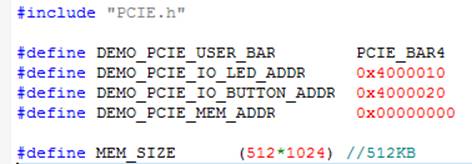
|
| |
2-0-12 8.5 PCIe Reference Design - DDR4
- Download Batch file: test.sh
- Linux Application Software folder : linux_app, includes
- PCIE_DDR4
- terasic_pcie_qsys.so
- Demonstration Setup
- Install DDR4 2400 4GB SODIMM on the FPGA board.
- Install the FPGA board on your PC as shown in Figure8-3.
- Open a terminal and use "cd" command to goto "CDROM/Demonstrations/PCIe_Fundamental/demo_batch".
- Set QUARTUS_ROOTDIR variable pointing to the Quartus installation path. Set QUARTUS_ROOTDIR variable by tying the following commands in terminal. Replace /home/centos/intelFPGA/18.0/quartus to your quartus installation path.
| export QUARTUS_ROOTDIR=/home/centos/intelFPGA/18.0/quartus |
- Execute "sudo -E sh test.sh" command to configure the FPGA
- Restart Linux
- Install PCIe driver.
- Make sure the Linux has detected the FPGA Board.
- Goto linux_app folder, execute PCIE_DDR4. A menu will appear as shown in Figure 8-10.
- Development Tools
- Quartus Prime 18.0 Standard Edition
- GNU Compiler Collection, Version 4.8 is recommended
- Demonstration Source Code Location
- Quartus Project: Demonstrations/PCIE_DDR4
- C++ Project: Demonstrations/PCIe_SW_KIT/Linux/PCIe_DDR4
- FPGA Application Design
| Name | Description |
| PCIE_DDR4.cpp | Main program |
| PCIE.c | Implement dynamically load for terasic_pcie_qsys.so library file |
| PCIE.h | |
| TERASIC_PCIE_AVMM.h | SDK library file, defines constant and data structure |
- The PCI express driver is loaded successfully.
| 500px |
| |