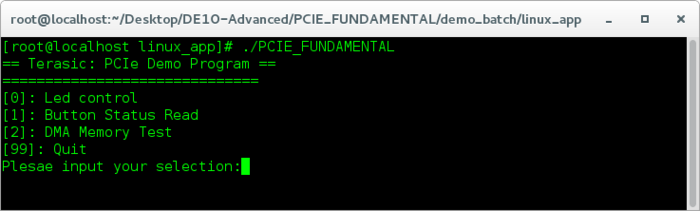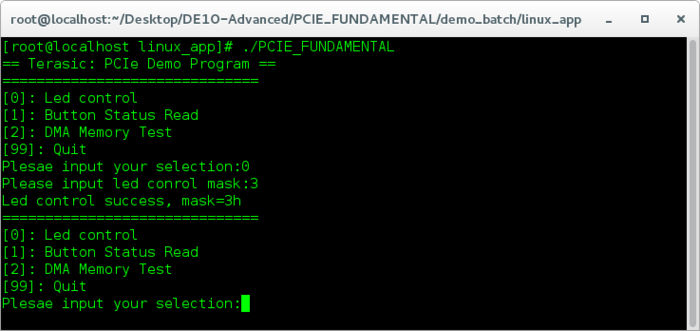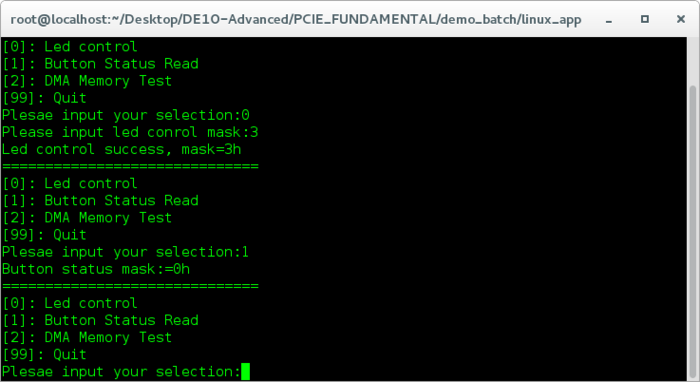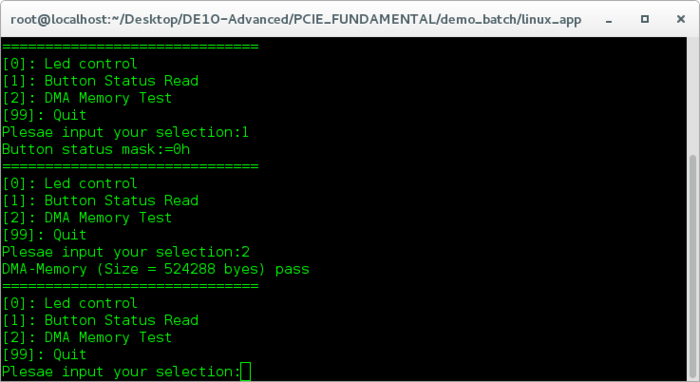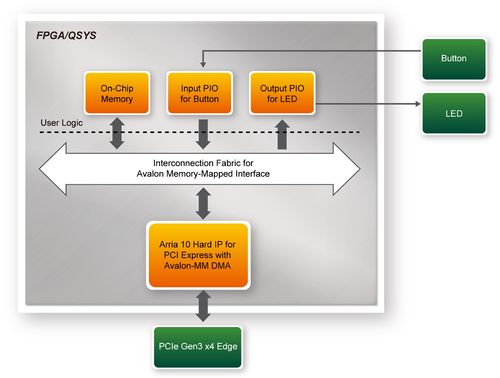DE10-Advanced revC demo: PCIe Reference Design - Fundamental Linux
From Terasic Wiki
(Difference between revisions)
(→Demonstration Setup) |
(→Demonstration Setup) |
||
| Line 15: | Line 15: | ||
=Demonstration Setup= | =Demonstration Setup= | ||
| - | # Install the FPGA board on your PC as shown in [[#Figure83| | + | # Install the FPGA board on your PC as shown in [[#Figure83|Figure1-1]]. |
# Open a terminal and use "cd" command to goto "CDROM/Demonstrations/PCIe_Fundamental/demo_batch". | # Open a terminal and use "cd" command to goto "CDROM/Demonstrations/PCIe_Fundamental/demo_batch". | ||
# Set QUARTUS_ROOTDIR variable pointing to the Quartus installation path. Set QUARTUS_ROOTDIR variable by tying the following commands in terminal. Replace /home/centos/intelFPGA/18.0/quartus to your quartus installation path. | # Set QUARTUS_ROOTDIR variable pointing to the Quartus installation path. Set QUARTUS_ROOTDIR variable by tying the following commands in terminal. Replace /home/centos/intelFPGA/18.0/quartus to your quartus installation path. | ||
| Line 26: | Line 26: | ||
#: | #: | ||
#:[[Image: DE10-Advanced_revC_PCIE_pic_34.png|600px]]. | #:[[Image: DE10-Advanced_revC_PCIE_pic_34.png|600px]]. | ||
| - | #Goto linux_app folder, execute PCIE_FUNDAMENTAL. A menu will appear as shown in Figure | + | #Goto linux_app folder, execute PCIE_FUNDAMENTAL. A menu will appear as shown in Figure 1-2. |
#: | #: | ||
#:[[Image: DE10-Advanced_revC_PCIE_pic_35.png|700px]] | #:[[Image: DE10-Advanced_revC_PCIE_pic_35.png|700px]] | ||
| - | #:::::'''Figure | + | #:::::'''Figure 1-2 Screenshot of Program Menu''' |
| - | # Type 0 followed by a ENTER key to select Led Control item, then input 3 (hex 0x03) will make all led on as shown in [[#Figure86|Figure | + | # Type 0 followed by a ENTER key to select Led Control item, then input 3 (hex 0x03) will make all led on as shown in [[#Figure86|Figure 1-3]]. If input 0 (hex 0x00), all led will be turn off. |
#: | #: | ||
#:[[Image: DE10-Advanced_revC_PCIE_pic_36.png|700px]] | #:[[Image: DE10-Advanced_revC_PCIE_pic_36.png|700px]] | ||
| - | #::::::'''Figure | + | #::::::'''Figure 1-3 Screenshot of LED Control''' |
| - | #Type 1 followed by an ENTER key to select Button Status Read item. The button status will be report as shown in [[#Figure87|Figure | + | #Type 1 followed by an ENTER key to select Button Status Read item. The button status will be report as shown in [[#Figure87|Figure 1-4]]. |
#:[[Image: DE10-Advanced_revC_PCIE_pic_37.png|700px]] | #:[[Image: DE10-Advanced_revC_PCIE_pic_37.png|700px]] | ||
| - | #:::::'''Figure | + | #:::::'''Figure 1-4 Screenshot of Button Status Report''' |
| - | # Type 2 followed by an ENTER key to select DMA Testing item. The DMA test result will be report as shown in [[#Figure88|Figure | + | # Type 2 followed by an ENTER key to select DMA Testing item. The DMA test result will be report as shown in [[#Figure88|Figure 1-5]]. |
#:[[Image: DE10-Advanced_revC_PCIE_pic_38.png|700px]] | #:[[Image: DE10-Advanced_revC_PCIE_pic_38.png|700px]] | ||
| - | #::::::'''Figure | + | #::::::'''Figure 1-5 Screenshot of DMA Memory Test Result''' |
# Type 99 followed by an ENTER key to exit this test program | # Type 99 followed by an ENTER key to exit this test program | ||
Revision as of 19:13, 27 August 2018
The application reference design shows how to implement fundamental control and data transfer in DMA. In the design, basic I/O is used to control the BUTTON and LED on the FPGA board. High-speed data transfer is performed by DMA.
Demonstration Files Location
The demo file is located in the batch folder: CDROM/Demonstrations/PCIe_Fundamental/demo_batch
The folder includes following files:
- FPGA Configuration File: PCIe_Fundamental.sof
- Download Batch file: test.sh
- Linux Application Software folder : linux_app, includes
- PCIE_FUNDAMENTAL
- terasic_pcie_qsys.so
Demonstration Setup
- Install the FPGA board on your PC as shown in Figure1-1.
- Open a terminal and use "cd" command to goto "CDROM/Demonstrations/PCIe_Fundamental/demo_batch".
- Set QUARTUS_ROOTDIR variable pointing to the Quartus installation path. Set QUARTUS_ROOTDIR variable by tying the following commands in terminal. Replace /home/centos/intelFPGA/18.0/quartus to your quartus installation path.
- export QUARTUS_ROOTDIR=/home/centos/intelFPGA/18.0/quartus
- Execute "sudo -E sh test.sh" command to configure the FPGA
- Restart Linux
- Install PCIe driver. The driver is located in the folder: CDROM/Demonstration/PCIe_SW_KIT/Linux/PCIe_Driver.
- Type “ls –l /dev/altera_pcie*” to make sure the Linux has detected the FPGA Board. If the FPGA board is detected, developers can find the /dev/altera_pcieX(where X is 0~255) in Linux file system as shown below.
- Goto linux_app folder, execute PCIE_FUNDAMENTAL. A menu will appear as shown in Figure 1-2.
- Type 0 followed by a ENTER key to select Led Control item, then input 3 (hex 0x03) will make all led on as shown in Figure 1-3. If input 0 (hex 0x00), all led will be turn off.
- Type 1 followed by an ENTER key to select Button Status Read item. The button status will be report as shown in Figure 1-4.
- Type 2 followed by an ENTER key to select DMA Testing item. The DMA test result will be report as shown in Figure 1-5.
- Type 99 followed by an ENTER key to exit this test program
Development Tools
- Quartus Prime 18.0 Standard Edition
- GNU Compiler Collection, Version 4.8 is recommend
- Demonstration Source Code Location
- Quartus Project: Demonstrations/PCIe_Fundamental
- C++ Project: Demonstrations/PCIe_SW_KIT/Linux/PCIE_FUNDAMENTAL
- FPGA Application Design
Figure 8-9 shows the system block diagram in the FPGA system. In the Qsys, Altera PIO controller is used to control the LED and monitor the Button Status, and the On-Chip memory is used for performing DMA testing. The PIO controllers and the On-Chip memory are connected to the PCI Express Hard IP controller through the Memory-Mapped Interface.
Figure 8-9 Hardware block diagram of the PCIe reference design
* Linux Based Application Software DesignThe application software project is built by GNU Toolchain. The project includes the following major files:
| Name | Description |
| PCIE_FUNDAMENTAL.cpp | Main program |
| PCIE.c | Implement dynamically load for terasic_pcie_qsys.so library file |
| PCIE.h | |
| TERASIC_PCIE_AVMM.h | SDK library file, defines constant and data structure |
The main program PCIE_FUNDAMENTAL.cpp includes the header file "PCIE.h" and defines the controller address according to the FPGA design.
The base address of BUTTON and LED controllers are 0x4000010 and 0x4000020 based on PCIE_BAR4, in respectively. The on-chip memory base address is 0x00000000 relative to the DMA controller.
Before accessing the FPGA through PCI Express, the application first calls PCIE_Load to dynamically load the terasic_pcie_qsys.so. Then, it call PCIE_Open to open the PCI Express driver. The constant DEFAULT_PCIE_VID and DEFAULT_PCIE_DID used in PCIE_Open are defined in TERASIC_PCIE_AVMM.h. If developer change the Vendor ID and Device ID and PCI Express IP, they also need to change the ID value define in TERASIC_PCIE_AVMM.h. If the return value of PCIE_Open is zero, it means the driver cannot be accessed successfully. In this case, please make sure:
* The FPGA is configured with the associated bit-stream file and the host is rebooted.
- The PCI express driver is loaded successfully.
The LED control is implemented by calling PCIE_Write32 API, as shown below:
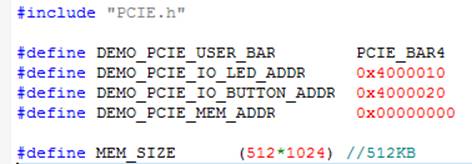
|
The button status query is implemented by calling the PCIE_Read32 API, as shown below:
| |
The memory-mapped memory read and write test is implemented by PCIE_DmaWrite and PCIE_DmaRead API, as shown below: