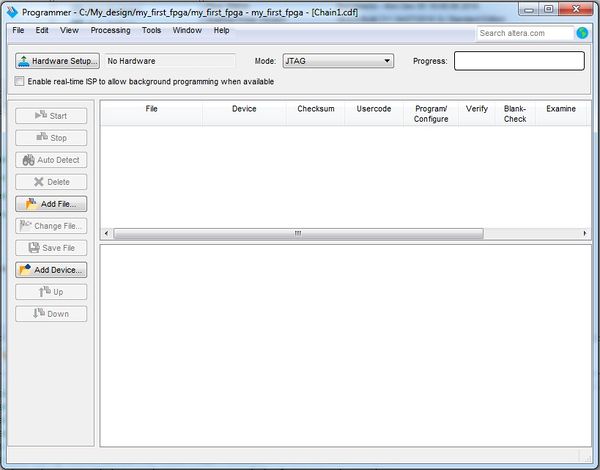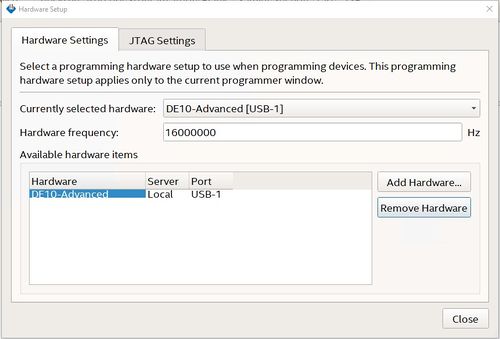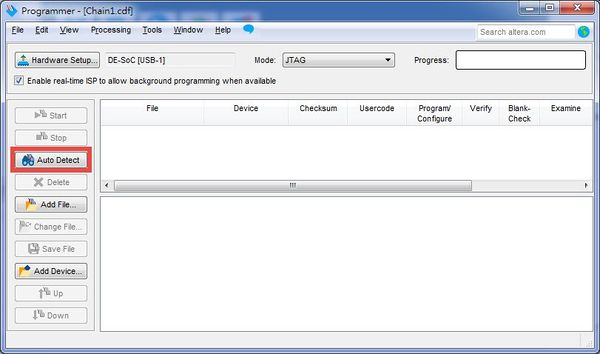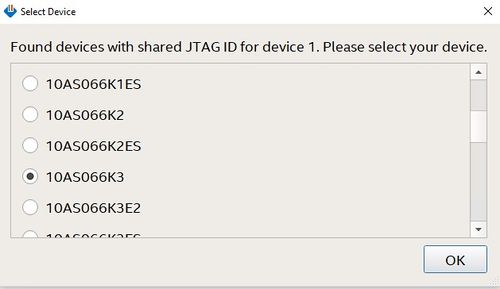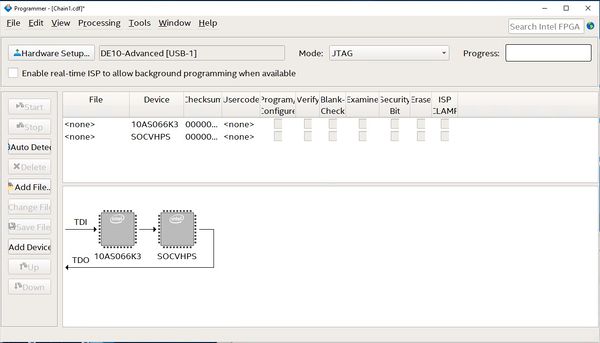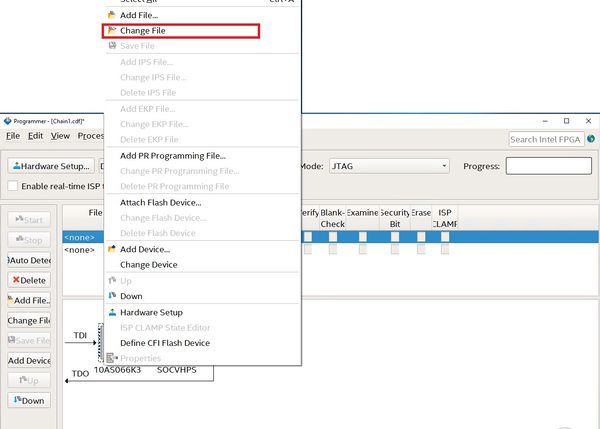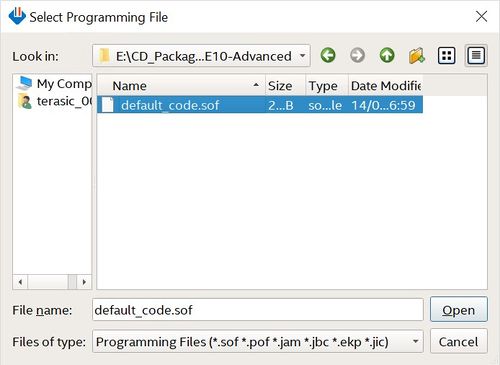DE10 Advance Performing a FPGA System Test: Downloading a FPGA SRAM Object File
From Terasic Wiki
The Quartus Prime Programmer is used to configure the FPGA with a specific .sof file. Before configuring the FPGA, ensure that the Quartus Prime software and the USB-Blaster II driver are installed on the host computer.
If users would like to program their SRAM Object File (.sof) into the Arria SOC FPGA device on the DE10-Advanced board, there are two devices (FPGA and HPS) on the JTAG Chain. The configure flow is different from the one used with DE10-Advanced. The section below shows the step-by-step procedure of programming flow with JTAG mode.
- Connect your computer to the DE10-Advanced board by plugging the USB cable into the USB connector (J20) of DE10-Advanced and power up the board. (details shown in Chapter 2)
- Open the Quartus Prime software and select Tools > Programmer. The Programmer window will appear, as shown in Figure 4-3.
- Click Hardware Setup.
- If DE-SoC [USB-1] does not appear under Currently Selected Hardware, select that option and click Close, as illustrated below Figure 4-4.
If the USB-Blaster II does not appear under hardware options list, please confirm if the USB-Blaster II driver has been correctly installed, and if the USB cable has been properly connected between the DE10-Advanced board and host computer.
- Click “Auto Detect”, as shown in Figure 4-5.
- Select the device associated with the board, as shown in Figure 4-6.
- FPGA and HPS devices are shown in the JTAG chain as shown in Figure 4-7.
- Click the FPGA device, click “Change File...”, and then select .sof file for FPGA as shown in Figure 4-8.
- Select \<CD directory>\Demonstration\FPGA\default_code.sof
- Click “Program/Configure” check box, and then click “Start” button to download .sof file into FPGA.